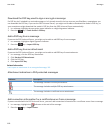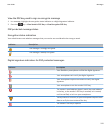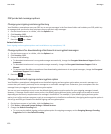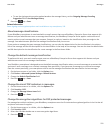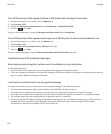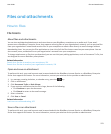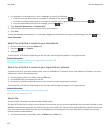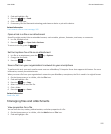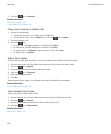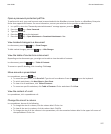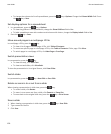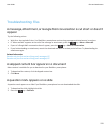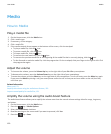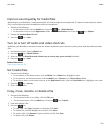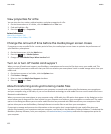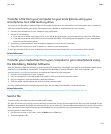3. Press the key > Properties.
Related information
Hide a file or folder, 126
View a hidden file or folder, 126
Copy, move, rename, or delete a file
1. Do one of the following:
• On the Home screen or in a folder, click the Files icon.
•
On the Home screen, click the Media icon. Press the key > Explore.
2. Find and highlight a file.
3.
Press the key.
• To copy a file, click Copy. Navigate to a location. Click Paste.
• To move a file, click Cut. Navigate to a location. Click Paste.
• To rename a file, click Rename. Type a name for the file. Click Save.
• To delete a file, click Delete.
Hide a file or folder
To view a file or folder after you hide it, you must remember the location of the file or folder.
1. On the Home screen, click the folder that contains the file or folder you want to hide.
2. Press the key > Explore.
3. Find and highlight the file or folder you want to hide.
4. Press the key > Properties.
5. Select the Hidden checkbox.
6. Click OK.
After you hide a file or folder, it is no longer visible on your BlackBerry smartphone.
Related information
View a hidden file or folder, 126
View a hidden file or folder
You can view files or folders that you hid.
1. On the Home screen, click the folder that contains the file or folder that you hid.
2. Press the key > Explore.
3. Browse to the folder that contains the file or folder that you hid.
4. Press the key > Show Hidden.
Related information
Hide a file or folder, 126
User Guide
Files and attachments
126