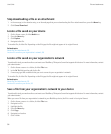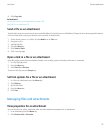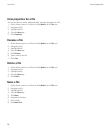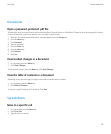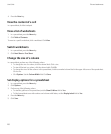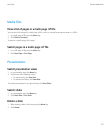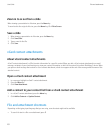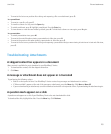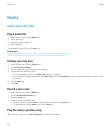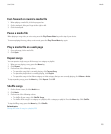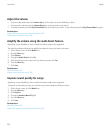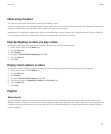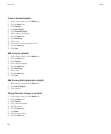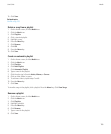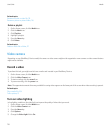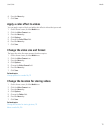Media
Audio and video files
Play a media file
1. On the Home screen, click the Media icon.
2. Click a media type.
3. If necessary, click a category.
4. Click a media file.
To stop playing a media file, click the stop icon.
Related topics
Transfer a file between your device and your computer using the Roxio Media Manager, 122
Transfer a file between your device and your computer in mass storage mode or MTP, 123
Change your ring tone
1. On the Home screen, click the Sounds icon.
2. Click Set Ring Tones/Alerts.
3. Click the application or item that you want to change.
4. Perform one of the following actions:
• To use a preloaded ring tone, in the Ring Tone field, click a ring tone.
• To use a ring tone that you downloaded, in the Ring Tone field, click Select Music. Navigate to a folder that contains ring tones. Click
a ring tone.
5. Press the Menu key.
6. Click Save.
Record a voice note
1. On the Home screen, click the Media icon.
2. Click the Voice Notes Recorder icon.
3. Click the record icon.
4. Perform any of the following actions:
• To pause recording, click the pause icon. To resume recording, click the record icon.
• To stop recording, click the pause icon. Click the stop icon.
Play the next or previous song
When playing a song, press the Next or Previous key on the top of the device.
User Guide
Media
104