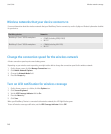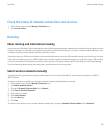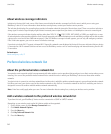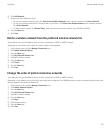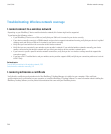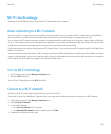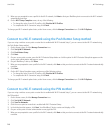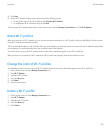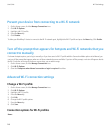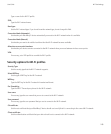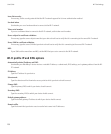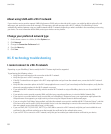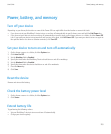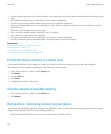8. Click Next.
9. On the Wi-Fi Setup Complete screen, perform any of the following actions:
• To change the order of your Wi-Fi profiles, click Prioritize Wi-Fi Profiles.
• To complete the Wi-Fi connection setup, click Finish.
To change your Wi-Fi network options later, on the Home screen, click the Manage Connections icon. Click Wi-Fi Options.
About Wi-Fi profiles
When you connect to a Wi-Fi® network, you can save the connection information in a Wi-Fi profile so that your BlackBerry® device connects
to the Wi-Fi network automatically next time.
The Connection Mode option in a Wi-Fi profile allows you to set whether you want your device to connect to the Wi-Fi network automatically
or to prompt you to connect manually when you are within range of that network.
Your device tries to connect to Wi-Fi networks based on the order in which they appear in your Wi-Fi profile list.
When your device is connected to a Wi-Fi network, the Wi-Fi profile name appears at the top of the Home screen.
Change the order of Wi-Fi profiles
Your BlackBerry® device tries to connect to Wi-Fi® networks based on the order in which they appear in your Wi-Fi profile list.
1. On the Home screen, click the Manage Connections icon.
2. Click Wi-Fi Options.
3. Highlight a Wi-Fi profile.
4. Press the Menu key.
5. Click Move.
6. Click the new location.
Delete a Wi-Fi profile
1. On the Home screen, click the Manage Connections icon.
2. Click Wi-Fi Options.
3. Highlight a Wi-Fi® profile.
4. Press the Menu key.
5. Click Delete.
User Guide
Wi-Fi technology
247