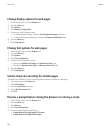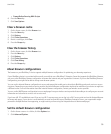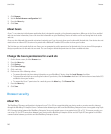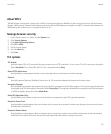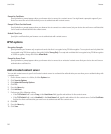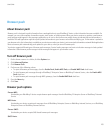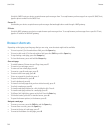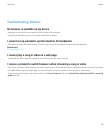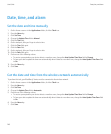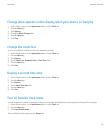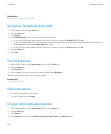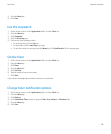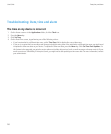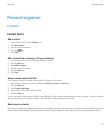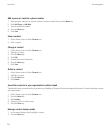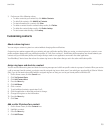Date, time, and alarm
Set the date and time manually
1. On the Home screen or in the Applications folder, click the Clock icon.
2. Press the Menu key.
3. Click Set Time.
4. Change the Update Time field to Manual.
5. Click the Time field.
6. On the trackpad, slide your finger to select a time.
7. Click the Time field again.
8. Click the Date field.
9. On the trackpad, slide your finger to select a date.
10. Click the Date field again.
11. Perform one of the following actions:
• To receive a prompt when your device detects a new time zone, change the Auto Update Time Zone field to Prompt.
• To have your device update the time zone automatically when it detects a new time zone, change the Auto Update Time Zone field
to On.
12. Press the Menu key.
13. Click Save.
Get the date and time from the wireless network automatically
To perform this task, your BlackBerry® device must be connected to the wireless network.
1. On the Home screen or in the Applications folder, click the Clock icon.
2. Press the Menu key.
3. Click Set Time.
4. Change the Update Time field to Automatic.
5. Perform one of the following actions:
• To receive a prompt when your device detects a new time zone, change the Auto Update Time Zone field to Prompt.
• To have your device update the time zone automatically when it detects a new time zone, change the Auto Update Time Zone field
to On.
6. Press the Menu key.
7. Click Save.
User Guide
Date, time, and alarm
146