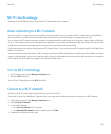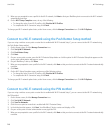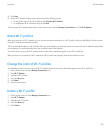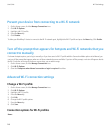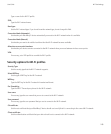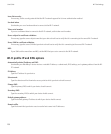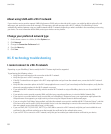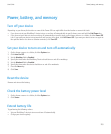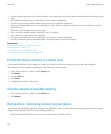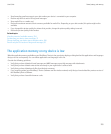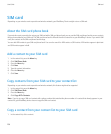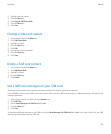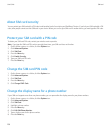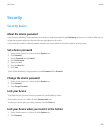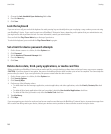Power, battery, and memory
Turn off your device
Depending on your theme, the location or name of the Power Off icon might differ from the location or name in this task.
• If you have not set your BlackBerry® device to turn on and turn off automatically at specific times, press and hold the End/Power key.
• If you have set your device to turn on and turn off automatically at specific times, on the Home screen or in a folder, click the Power Off
icon. If you want your device to stay turned off until you turn it on again, click Full Power Off. If you want your device to turn on again at
the specified time or for alarm or calendar reminders, click Turn Off.
Set your device to turn on and turn off automatically
1. On the Home screen or in a folder, click the Options icon.
2. Click Auto On/Off.
3. Set the Weekday field to Enabled.
4. Specify the times when the BlackBerry® device should turn on and off on weekdays.
5. Set the Weekend field to Enabled.
6. Specify the times when the device should turn on and off on weekends.
7. Press the Menu key.
8. Click Save.
Reset the device
Remove and reinsert the battery.
Check the battery power level
1. On the Home screen or in a folder, click the Options icon.
2. Click Status.
Extend battery life
Try performing the following actions:
• Set your BlackBerry® device to turn on and turn off automatically.
• Charge your device regularly.
User Guide
Power, battery, and memory
253