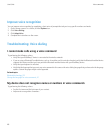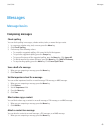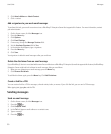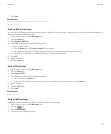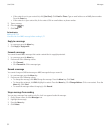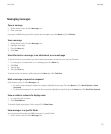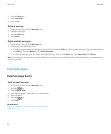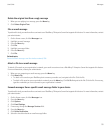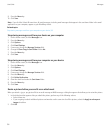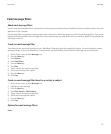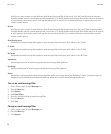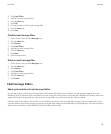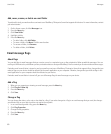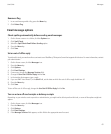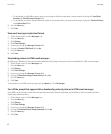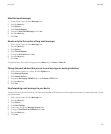9. Press the Menu key.
10. Click Save.
Note: If you click the Select All menu item, all email messages, including email messages that appear in the sent items folder in the email
application on your computer, appear on your BlackBerry device.
Related topics
Stop storing messages sent from your computer on your device, 56
Stop storing messages sent from your device on your computer
1. On the Home screen, click the Messages icon.
2. Press the Menu key.
3. Click Options.
4. Click Email Settings.
5. If necessary, change the Message Services field.
6. Change the Save Copy In Sent Folder field to No.
7. Press the Menu key.
8. Click Save.
Stop storing messages sent from your computer on your device
1. On the Home screen, click the Messages icon.
2. Press the Menu key.
3. Click Options.
4. Click Email Settings.
5. If necessary, change the Message Services field.
6. Press the Menu key.
7. Click Folder Redirection.
8. Clear the check box beside the Sent Items folder.
9. Press the Menu key.
10. Click Save.
Resize a picture before you send it as an attachment
When you attach a .jpg or .png picture file to an email message or MMS message, a dialog box appears that allows you to resize the picture.
1. In the dialog box that appears after you attach the picture, perform any of the following actions:
• Select a new size.
• If you are going to attach additional pictures and want to use the same size for all the pictures, select the Apply to subsequent
images check box.
2. Click OK.
User Guide
Messages
56