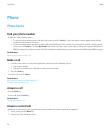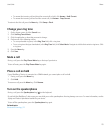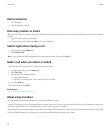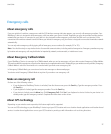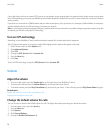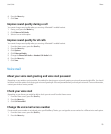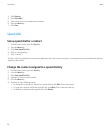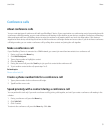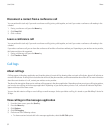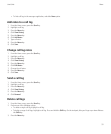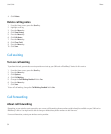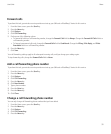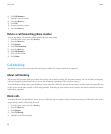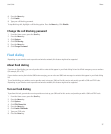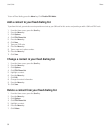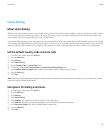Disconnect a contact from a conference call
You can perform this task only if you make a conference call by joining calls together, and not if you create a conference call meeting in the
calendar.
1. During a conference call, press the Menu key.
2. Click Drop Call.
3. Click a contact.
Leave a conference call
You can perform this task only if you make a conference call by joining calls together, and not if you create a conference call meeting in the
calendar.
If you make a conference call, you can leave the conference call and the call continues without you. Depending on your wireless service provider,
this feature might not be supported.
1. During a conference call, press the Menu key.
2. Click Transfer or Flash.
Call logs
About call logs
Call logs appear in the phone application and show the status of recent calls by showing either a missed call indicator, placed call indicator or
received call indicator. A call log also includes the date of the call, the phone number, and the estimated duration of the call. For more information
about the exact duration of a call, contact your wireless service provider.
The phone list view option allows you to sort how call logs appear in the phone application. Depending on how you set your call logging options,
you can also view call logs in the messages application. Depending on your theme, when you miss a call, a missed call indicator might also
appear at the top of the Home screen.
You can also add notes to call logs or send call logs as email messages. Unless you delete a call log, it is stored on your BlackBerry® device for
30 days.
View call logs in the messages application
1. From the Home screen, press the Send key.
2. Press the Menu key.
3. Click Options.
4. Click Call Logging.
5. Perform one of the following actions:
• To show recent and missed calls in the messages application, select the All Calls option.
User Guide
Phone
32