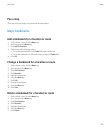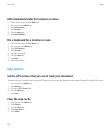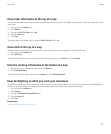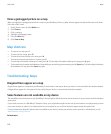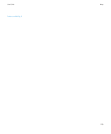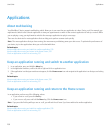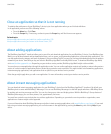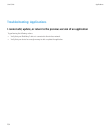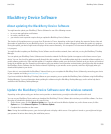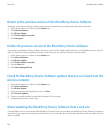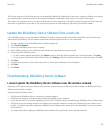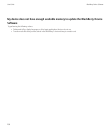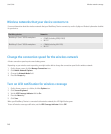Legal notice, 321
Delete a third-party application
If your device is associated with an email account that uses a BlackBerry® Enterprise Server, you might not be able to delete some third-party
applications. For more information, contact your administrator.
1. On the Home screen or in a folder, highlight a third-party application.
2. Press the Menu key.
3. Click Delete.
Receive a device password prompt before you add an application
To perform this task, you must have set a BlackBerry® device password.
1. On the Home screen or in a folder, click the Options icon.
2. Click Password.
3. Change the Prompt on application install field to Yes.
4. Press the Menu key.
5. Click Save.
View the size of an application database
1. On the Home screen or in a folder, click the Options icon.
2. Click Status.
3. Press the Menu key.
4. Click Database Sizes.
Check for application updates
You can use the application center to check for updates for a select number of applications that are hosted by your wireless service provider.
In the application center, perform one of the following actions:
• To check for application updates manually, click Refresh.
• To check for application updates automatically, press the Menu key. Click Auto Refresh List.
User Guide
Applications
233