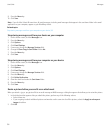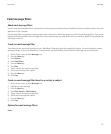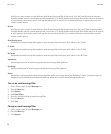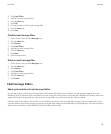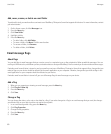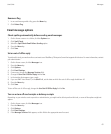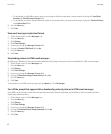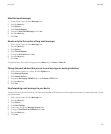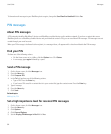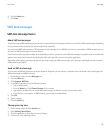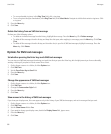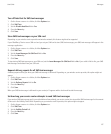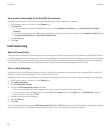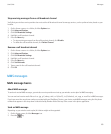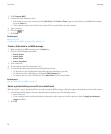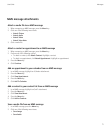To forward email messages to your BlackBerry device again, change the Send Email to Handheld field to Yes.
PIN messages
About PIN messages
A PIN uniquely identifies BlackBerry® devices and BlackBerry enabled devices on the wireless network. If you have a contact who uses a
BlackBerry device or a BlackBerry enabled device and you know that contact's PIN, you can send them PIN messages. PIN messages are not
routed through your email account.
When your PIN message is delivered to the recipient, in a message inbox, a D appears with a check mark beside the PIN message.
Find your PIN
Perform one of the following actions:
• On the Home screen or in a folder, click the Options icon. Click Status.
• In a message, type mypin followed by a space.
Send a PIN message
1. On the Home screen, click the Messages icon.
2. Press the Menu key.
3. Click Compose PIN.
4. In the To field, perform one of the following actions:
• Type a PIN. Press the Enter key.
• If you have a PIN saved for a contact that is in your contact list, type the contact name. Press the Enter key.
5. Type a message.
6. Press the Menu key.
7. Click Send.
Related topics
Mailing lists, 154
Set a high importance level for received PIN messages
1. On the Home screen, click the Messages icon.
2. Press the Menu key.
3. Click Options.
4. Click General Options.
5. Set the Display PIN Messages in Red field to Yes.
User Guide
Messages
64