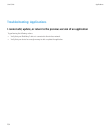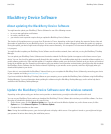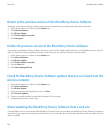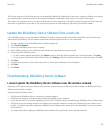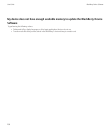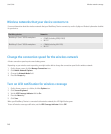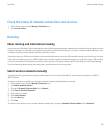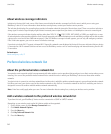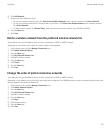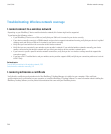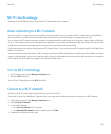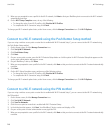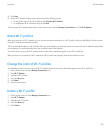Wireless networks that your device connects to
For more information about the wireless networks that your BlackBerry® device connects to, see the Safety and Product Information booklet
for your device.
BlackBerry device Networks
BlackBerry® Curve™ 8520 smartphone
• GSM® (including GPRS, EDGE)
• Wi-Fi®
BlackBerry® Curve™ 8530 smartphone
• CDMA (including 1xEV-DO)
• Wi-Fi®
Change the connection speed for the wireless network
A faster connection speed requires more battery power.
Depending on your wireless service provider, you might not be able to change the connection speed for the wireless network.
1. On the Home screen, click the Manage Connections icon.
2. Click Mobile Network Options.
3. Change the Network Mode field.
4. Press the Escape key.
Turn on LED notification for wireless coverage
1. On the Home screen or in a folder, click the Options icon.
2. Click Screen/Keyboard.
3. Set the LED Coverage Indicator field to On.
4. Press the Menu key.
5. Click Save.
When your BlackBerry® device is connected to the wireless network, the LED light flashes green.
To turn off wireless coverage notification, set the LED Coverage Indicator field to Off.
User Guide
Wireless network coverage
240