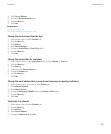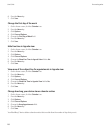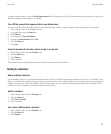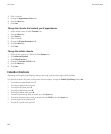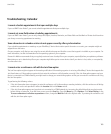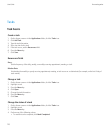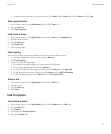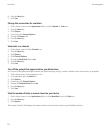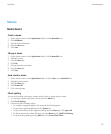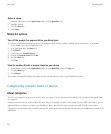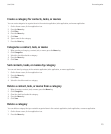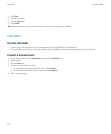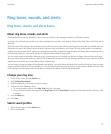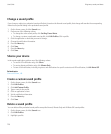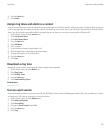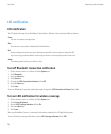Memos
Memo basics
Create a memo
1. On the Home screen or in the Applications folder, click the MemoPad icon.
2. Click Add Memo.
3. Type the memo information.
4. Press the Menu key.
5. Click Save.
Change a memo
1. On the Home screen or in the Applications folder, click the MemoPad icon.
2. Highlight a memo.
3. Press the Menu key.
4. Click Edit.
5. Change the memo information.
6. Press the Menu key.
7. Click Save.
Send a task or memo
1. On the Home screen or in the Applications folder, click the Tasks icon or MemoPad icon.
2. Highlight a task or memo.
3. Press the Menu key.
4. Click Forward As.
5. Click a message type.
Check spelling
You can check spelling in messages, calendar entries, tasks, or memos that you create.
1. In a message, calendar entry, task, or memo, press the Menu key.
2. Click Check Spelling.
3. Perform any of the following actions:
• To accept the suggested spelling, click a word in the list that appears.
• To ignore the suggested spelling, press the Escape key.
• To ignore all instances of the suggested spelling, press the Menu key. Click Ignore All.
• To add the word to the custom dictionary, press the Menu key. Click Add To Dictionary.
• To stop checking spelling, press the Menu key. Click Cancel Spell Check.
User Guide
Personal organizer
173