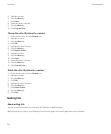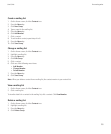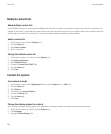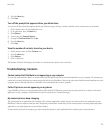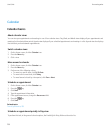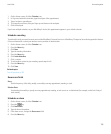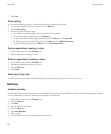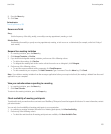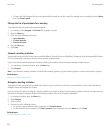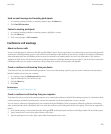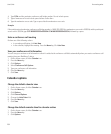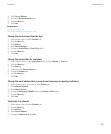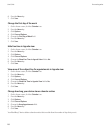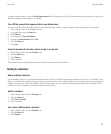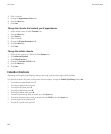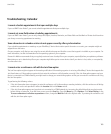• To view a list of the statuses that are associated with the colored bars on the screen (for example, busy or tentative), press the Menu
key. Click Show Legend.
Change the list of participants for a meeting
To perform this task, you must be the meeting organizer.
1. In a meeting, in the Accepted or Declined field, highlight a contact.
2. Press the Menu key.
3. Click one of the following menu items:
• Invite Attendee
• Change Attendee
• Remove Attendee
4. Press the Menu key.
5. Click Save.
Forward a meeting invitation
To perform this task, your email account must use the BlackBerry® Internet Service or a BlackBerry® Enterprise Server that supports this feature.
For more information, contact your wireless service provider or administrator.
If you do not have the option to forward a meeting invitation, you might be able to delegate a meeting invitation instead.
1. In a meeting or a meeting invitation, press the Menu key.
2. Click Forward.
Note: If you forward a meeting invitation on behalf of the meeting organizer, only the meeting organizer receives the recipient's response.
Related topics
Delegate a meeting invitation, 162
Delegate a meeting invitation
To perform this task, you must be using IBM® Lotus Notes® and your email account must be associated with a version of the BlackBerry®
Enterprise Server that supports this feature.
If you do not have the option to delegate a meeting invitation, you might be able to forward meeting invitations instead. You might not have
the option to delegate a meeting invitation if the meeting organizer has turned off meeting delegation.
1. In a meeting invitation, press the Menu key.
2. Click Delegate.
3. Click a contact.
4. Perform one of the following actions:
• To send the response without adding comments, click Send Response.
• To add comments to your response, click Add Comments. Type a comment. Press the Menu key. Click Send.
Related topics
Forward a meeting invitation, 162
User Guide
Personal organizer
162