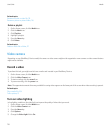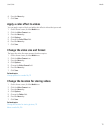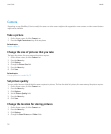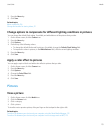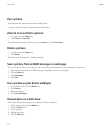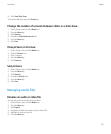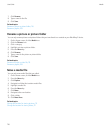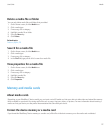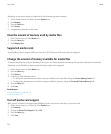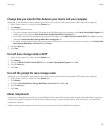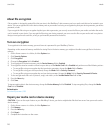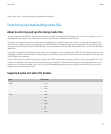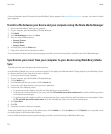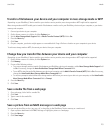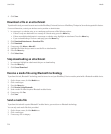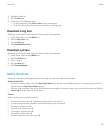Depending on your device model, you might not be able to format your device memory.
1. On the Home screen or in a folder, click the Options icon.
2. Click Memory.
3. Press the Menu key.
4. Click Format.
5. Complete the instructions on the screen.
View the amount of memory used by media files
1. On the Home screen, click the Media icon.
2. Press the Menu key.
3. Click Memory Use.
Supported media cards
Your BlackBerry® device supports media card sizes up to 32 GB. Only microSD media cards are supported.
Change the amount of memory available for media files
To optimize the performance of your BlackBerry® device, you can change the amount of memory that your device allocates for media files.
Depending on your BlackBerry® device model, this feature might not be supported.
1. On the Home screen, click the Media icon.
2. Press the Menu key.
3. Click Options.
4. Perform any of the following actions:
• To change the maximum amount of device memory available for all media files, change the Device Memory Limit field.
• To change the minimum amount of device memory available for pictures, change the Reserved Pictures Memory field.
5. Press the Menu key.
6. Click Save.
Related topics
View properties for a media file, 117
Set picture quality, 112
Turn off media card support
When you turn off media card support, your BlackBerry® device cannot access the files on your media card.
1. On the Home screen or in a folder, click the Options icon.
2. Click Memory.
3. Change the Media Card Support field to Off.
4. Press the Menu key.
5. Click Save.
User Guide
Media
118