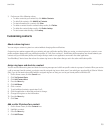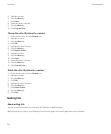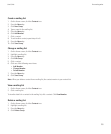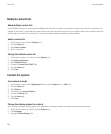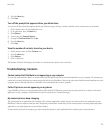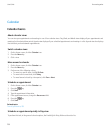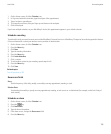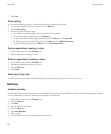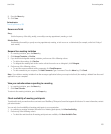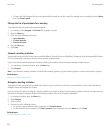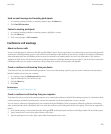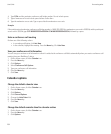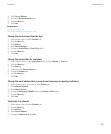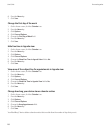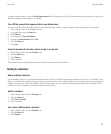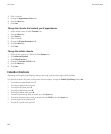9. Press the Menu key.
10. Click Save.
Related topics
Turn off your device, 253
Recurrence fields
Every:
Set the frequency of the daily, weekly, or monthly recurring appointment, meeting, or task.
Relative Date:
Set whether the monthly or yearly recurring appointment, meeting, or task recurs on a relative date (for example, on the last Friday of
each month).
Respond to a meeting invitation
1. In a meeting invitation, press the Menu key.
2. Click Accept, Tentative, or Decline.
3. If you declined a delegated meeting invitation, perform one of the following actions:
• To decline the meeting, click Decline.
• To delegate the meeting back to the sender so that the sender can re-delegate it, click Delegate.
4. Perform one of the following actions:
• To send the response without adding comments, click Send Response.
• To add comments to your response, click Add Comments. Type a comment. Press the Menu key. Click Send.
Note: If you delete a meeting invitation from the messages application before you accept or decline it, the meeting is deleted from the email
application on your computer.
View your calendar when responding to a meeting
1. In a meeting invitation, press the Menu key.
2. Click View Calendar.
To return to the meeting invitation, press the Escape key.
Check availability of meeting participants
To perform this task, your work email account must use a BlackBerry® Enterprise Server that supports this feature. For more information, contact
your administrator.
You can only check availability of meeting participants in your organization.
1. In a meeting or meeting invitation, below the list of meeting participants, click View Availability.
2. Perform any of the following actions:
• To select the next time that all meeting participants are available, click Next Available Time.
User Guide
Personal organizer
161