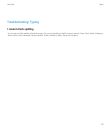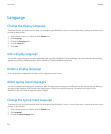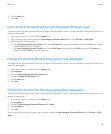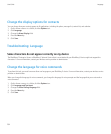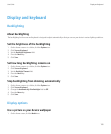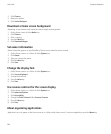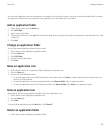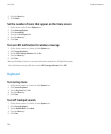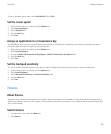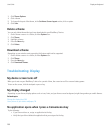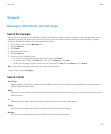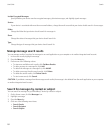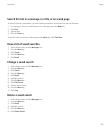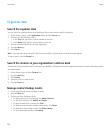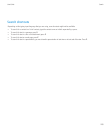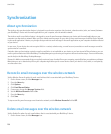To turn on trackpad sounds again, set the Audible Roll field to Click.
Set the cursor speed
1. On the Home screen or in a folder, click the Options icon.
2. Click Screen/Keyboard.
3. Set the Key Rate field.
4. Press the Menu key.
5. Click Save.
Assign an application to a Convenience key
Your BlackBerry® device has one or more Convenience key on the side of the device. Depending on your theme, you might not be able to
change the application that is assigned to a Convenience key.
1. On the Home screen or in a folder, click the Options icon.
2. Click Screen/Keyboard.
3. Change the Right Side Convenience Key Opens or Left Side Convenience Key Opens fields.
4. Press the Menu key.
5. Click Save.
Set the trackpad sensitivity
You can set how the trackpad responds to your touch. A high sensitivity level requires less pressure than a lower sensitivity level.
1. On the Home screen or in a folder, click the Options icon.
2. Click Screen/Keyboard.
3. Set the Horizontal Sensitivity and Vertical Sensitivity fields.
4. Press the Menu key.
5. Click Save.
Themes
About themes
Depending on your wireless service provider, you might be able to set a theme on your BlackBerry® device that changes how items such as
applications, indicators, words, and icons appear. Themes might be preloaded on your device, or you might be able to download themes that
are in .cod file format.
Switch themes
1. From the Home screen, press the Menu key.
2. Click Options.
User Guide
Display and keyboard
199