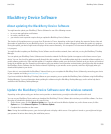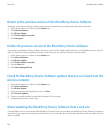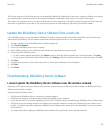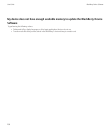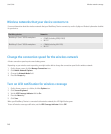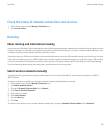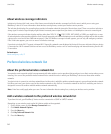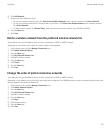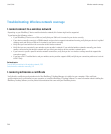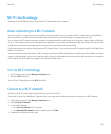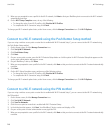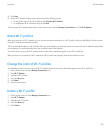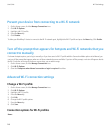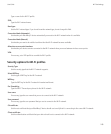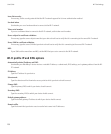6. Click Add Network.
7. Perform one of the following actions:
• To scan for a wireless network to add, click Select From Available Networks. Click a wireless network. Click Select Network.
• To scan for a wireless network that is already known to your device, click Select From Known Networks. Click a wireless network.
Click Select Network.
• To add a wireless network, click Manual Entry. Set the priority for the wireless network. Type the MCC and MNC.
8. Press the Menu key.
9. Click Save.
Delete a wireless network from the preferred wireless network list
To perform this task, your BlackBerry® device must be connected to a GSM® or UMTS® network.
Depending on your wireless service plan, this feature might not be supported.
1. On the Home screen, click the Manage Connections icon.
2. Click Mobile Network Options.
3. Press the Menu key.
4. Click My Preferred Network List.
5. Highlight a wireless network.
6. Press the Menu key.
7. Click Delete.
8. Press the Menu key.
9. Click Save.
Change the order of preferred wireless networks
To perform this task, your BlackBerry® device must be connected to a GSM® or UMTS® network.
Depending on your wireless service plan, this feature might not be supported. Your BlackBerry device connects to networks based on the order
that they appear in the preferred network list.
1. On the Home screen, click the Manage Connections icon.
2. Click Mobile Network Options.
3. Press the Menu key.
4. Click My Preferred Network List.
5. Highlight a wireless network.
6. Press the Menu key.
7. Click Move.
8. Click the new location.
9. Press the Menu key.
10. Click Save.
User Guide
Wireless network coverage
243