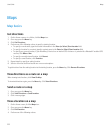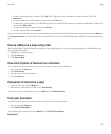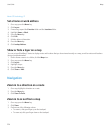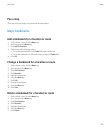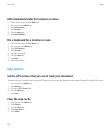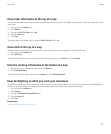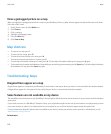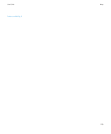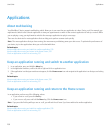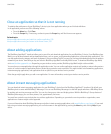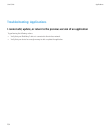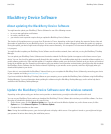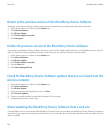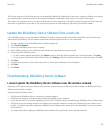Applications
About multitasking
Your BlackBerry® device supports multitasking, which allows you to run more than one application at a time. During a call, for example, you
might want to switch to the calendar application to view your appointments or switch to the contacts application to look up a contact. While
you are playing a song, you might want to switch to the messages application to reply to a message.
There are also shortcuts for most applications that can help you to perform common tasks quickly.
Note: The more applications that you have running, the more memory and battery power your device uses. To optimize the performance of
your device, try to close applications when you are finished with them.
Related topics
Keep an application running and switch to another application, 230
Keep an application running and return to the Home screen, 230
Close an application so that it is not running, 231
Keep an application running and switch to another application
1. In an application, press and hold the Menu key.
2. In the application switcher, scroll to the left or right and click an application icon.
3. If the application icon that you want does not appear, click the Home screen icon and navigate to the application icon that you are looking
for.
Related topics
Keep an application running and return to the Home screen, 230
Close an application so that it is not running, 231
Keep an application running and return to the Home screen
In an application, perform one of the following actions:
• If you are not on a call, press the End key.
• If you are on a call, press and hold the Menu key. Click the Home screen icon.
Note: If you press the End key while you are on a call, you will end the call even if you have switched to another application.
Related topics
Keep an application running and switch to another application, 230
Close an application so that it is not running, 231
User Guide
Applications
230