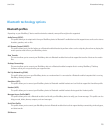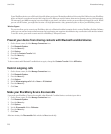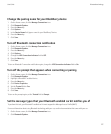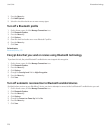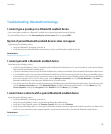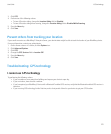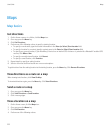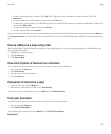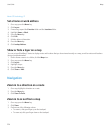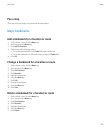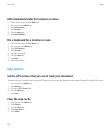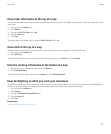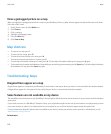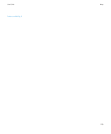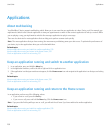• To view a new location, type an address in the Find field. To type the address information into specific address fields, click
Advanced.
• To view a location for a contact, type the contact name in the Find field.
• To specify your current location, if your BlackBerry® device has an internal GPS receiver or is paired with a Bluetooth® enabled GPS
receiver, click Where I Am.
• To view a location that you viewed recently, click Recent.
• To view a saved location, click Favorites.
If you are viewing a location other than your current location, to get directions to this location from your current location, press the Menu key.
Click Navigate to Here. Your device must have an internal GPS receiver or be paired with a Bluetooth enabled GPS receiver to perform this
task.
View an address on a map using a link
When your BlackBerry® devices recognizes an address in certain applications such as instant messaging applications and MemoPad, your
device underlines the address.
1. Highlight an underlined address.
2. Press the Menu key.
3. Click View on Map.
View a list of points of interest near a location
You can search for points of interest such as businesses, airports, schools, parks, or landmarks.
1. On a map, press the Menu key.
2. Click Local Search.
3. Type the point of interest information.
4. Press the Enter key.
View points of interest on a map
1. On the Home screen, click the Maps icon.
2. When viewing a list of points of interest, click View On Map.
To view a list of points of interest again, press the Menu key. Click View Businesses.
Track your movement
To perform this task, you must set a GPS receiver to use when you track your movement.
1. On a map, press the Menu key.
2. Click Start GPS Navigation.
To stop tracking your movement, press the Menu key. Click Stop GPS Navigation.
Related topics
User Guide
Maps
223