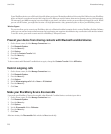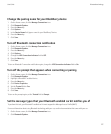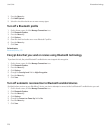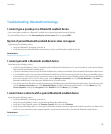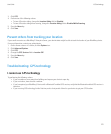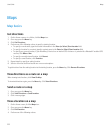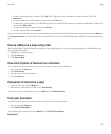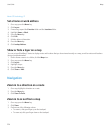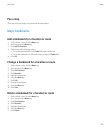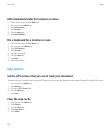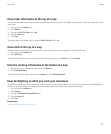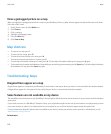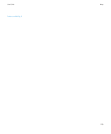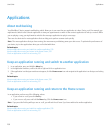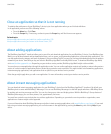About GPS technology, 27
Set a home or work address
1. On a map, press the Menu key.
2. Click Layers.
3. If necessary, expand the Favorites folder and the Locations folder.
4. Highlight Home or Work.
5. Press the Menu key.
6. Click Edit.
7. Edit the address information.
8. Press the Menu key.
9. Click Lookup Address.
Show or hide a layer on a map
You can set your BlackBerry® device to display routes and locations that you have viewed recently on a map, as well as routes and locations
that you have bookmarked.
1. On the Home screen or in a folder, click the Maps icon.
2. On a map, press the Menu key.
3. Click Layers.
4. Highlight a layer.
5. Press the Menu key.
6. Click Show or Hide.
Navigation
Zoom in to a direction on a route
1. On a map, highlight a direction on a route.
2. Press the Menu key.
3. Click Zoom To Point.
Zoom in to or out from a map
1. On a map, press the Menu key.
2. Click Zoom.
3. Perform one of the following actions:
• To zoom in, slide your finger up on the trackpad.
• To zoom out, slide your finger down on the trackpad.
User Guide
Maps
224