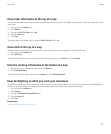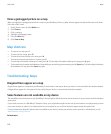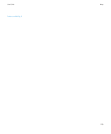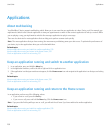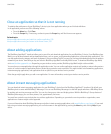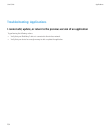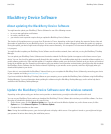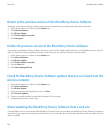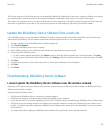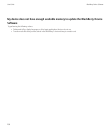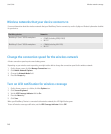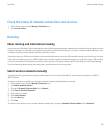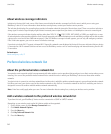BlackBerry Device Software
About updating the BlackBerry Device Software
You might want to update your BlackBerry® Device Software for one of the following reasons:
• to access new applications and features
• to resolve a technical issue
• your wireless service provider requires that you update the BlackBerry Device Software.
The duration of the update process can range from 15 minutes to 2 hours, depending on the type of update, the amount of device data, and
the number of applications on your BlackBerry device. You cannot use your device or make emergency calls when the update is in progress.
During the update, your device might reset or display a white screen momentarily - this is expected. Do not remove the battery while the update
is in progress.
You might be able to update your BlackBerry Device Software over the wireless network, from a web site, or using the BlackBerry® Desktop
Manager.
You can update your BlackBerry Device Software over the wireless network if a Wireless Update icon appears on the Home screen of your
device. You can also check for updates manually through the device options. The available update might be a complete software update, or a
partial software update only. If the available update is a complete software update, your device data is backed up on your device and restored
during the installation process. Depending on the options set by your wireless service provider or administrator, you might not be able to update
the BlackBerry Device Software over the wireless network. Depending on your wireless service provider, extra fees might apply when you
download the update to your device.
If your device is associated with the BlackBerry® Internet Service, you can update the BlackBerry Device Software by connecting your device
to your computer and visiting www.blackberry.com/update.
If you have installed the BlackBerry® Desktop Software on your computer, you can update the BlackBerry Device Software using the BlackBerry
Desktop Manager. For more information about updating the software using the BlackBerry Desktop Manager, see the online help that is
available in the BlackBerry Desktop Manager.
Update the BlackBerry Device Software over the wireless network
Depending on the options set by your wireless service provider or administrator, you might not be able to perform this task.
You can use your BlackBerry® device when you download the BlackBerry® Device Software but not when you install the software. You have
the option to schedule the update to occur at a specific time.
1. On the Home screen, click the Wireless Update icon. If you do not have the Wireless Update icon, on the Home screen, click the
Options icon. Click Advanced Options. Click Wireless Update.
2. Complete the instructions on the screen.
Note: During the installation process, your device might reset or display a white screen. If encryption is turned on, you might need to type
your password at various times during the installation process.
User Guide
BlackBerry Device Software
235