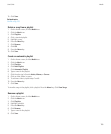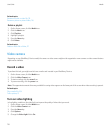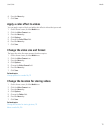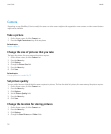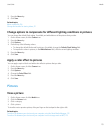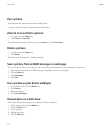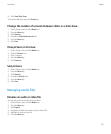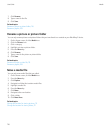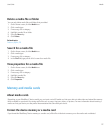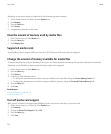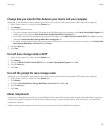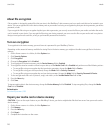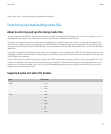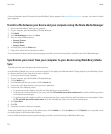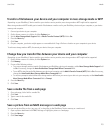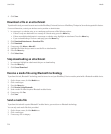Delete a media file or folder
You can only delete media files and folders that you added.
1. On the Home screen, click the Media icon.
2. Click a media type.
3. If necessary, click a category.
4. Highlight a media file or folder.
5. Press the Menu key.
6. Click Delete.
Related topics
Delete a playlist, 110
Search for a media file
1. On the Home screen, click the Media icon.
2. Click a media type.
3. If necessary, click a category.
4. In the Find field, type part or all of a name for a media file.
View properties for a media file
1. On the Home screen, click the Media icon.
2. Click a media type.
3. If necessary, click a category.
4. Highlight a media file.
5. Press the Menu key.
6. Click Properties.
Memory and media cards
About media cards
Depending on your BlackBerry® device model, you can insert a microSD media card into your device to take videos and extend the memory
that is available on your device for storing media files such as songs, ring tones, videos, or pictures. For more information about inserting a
media card into your device, see the printed documentation that came with your device.
Format the device memory or a media card
If you format the BlackBerry® device memory or a media card, all the files in the device memory or on the media card are deleted.
User Guide
Media
117