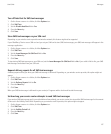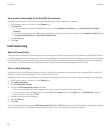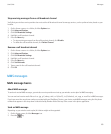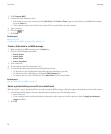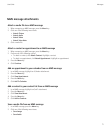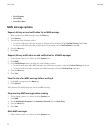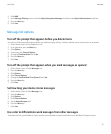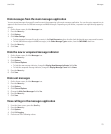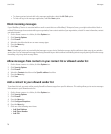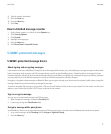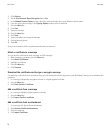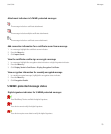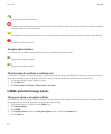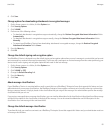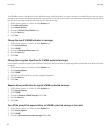Hide messages from the main messages application
You can prevent messages from specific email accounts from appearing in the main messages application. You can also set a separate icon to
appear on the Home screen for SMS text messages and MMS messages. Depending on your theme, a separate icon might already appear by
default.
1. On the Home screen, click the Messages icon.
2. Press the Menu key.
3. Click Options.
4. Click Inbox Settings.
• To hide messages from specific email accounts, in the Email Accounts section, clear the check box beside one or more email accounts.
• To hide SMS text messages and MMS messages, in the Other Message Types section, clear the SMS/MMS check box.
5. Press the Menu key.
6. Click Save.
Hide the new or unopened message indicator
1. On the Home screen, click the Messages icon.
2. Press the Menu key.
3. Click Options.
4. Click General Options.
• To hide the new message indicator, change the Display New Message Indicator field to No.
• To hide the unopened message indicator, change the Display Message Count field to None.
5. Press the Menu key.
6. Click Save.
Hide sent messages
1. On the Home screen, click the Messages icon.
2. Press the Menu key.
3. Click Options.
4. Click General Options.
5. Change the Hide Sent Messages field to Yes.
6. Press the Menu key.
7. Click Save.
View call logs in the messages application
1. From the Home screen, press the Send key.
2. Press the Menu key.
3. Click Options.
4. Click Call Logging.
5. Perform one of the following actions:
User Guide
Messages
75