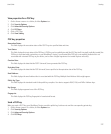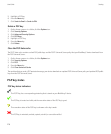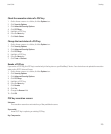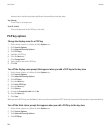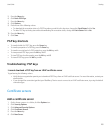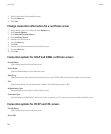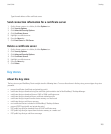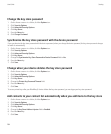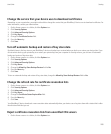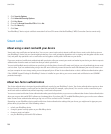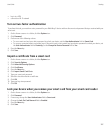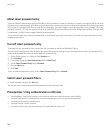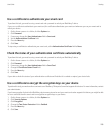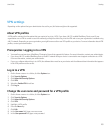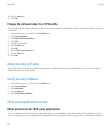Change the service that your device uses to download certificates
Depending on your organization, you might not be able to change the service that your BlackBerry® device uses to download certificates. For
more information, contact your administrator.
1. On the Home screen or in a folder, click the Options icon.
2. Click Security Options.
3. Click Advanced Security Options.
4. Click Key Stores.
5. Change the Certificate Service field.
6. Press the Menu key.
7. Click Save.
Turn off automatic backup and restore of key store data
By default, items in the key store on your BlackBerry® device are backed up or restored when you back up or restore your device data. If you
do not want to back up your private key to or restore your private key from your computer for security reasons, you can turn off automatic
backup and restore of key store data.
1. On the Home screen or in a folder, click the Options icon.
2. Click Security Options.
3. Click Advanced Security Options.
4. Click Key Stores.
5. Change the Allow Key Store Backup/Restore field to No.
6. Press the Menu key.
7. Click Save.
To turn on automatic backup and restore of key store data, change the Allow Key Store Backup/Restore field to Yes.
Change the refresh rate for certificate revocation lists
1. On the Home screen or in a folder, click the Options icon.
2. Click Security Options.
3. Click Advanced Security Options.
4. Click Key Stores.
5. Change the Certificate Status Expires After field.
6. Press the Menu key.
7. Click Save.
Your BlackBerry® device downloads a new revocation status automatically when your device uses a key store item with a status that is older
than the time limit that you set.
Reject certificate revocation lists from unverified CRL servers
1. On the Home screen or in a folder, click the Options icon.
User Guide
Security
285