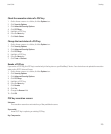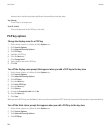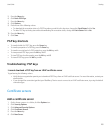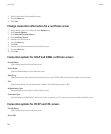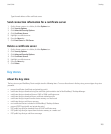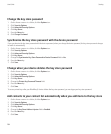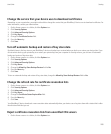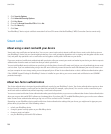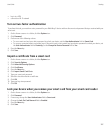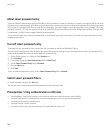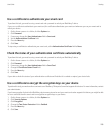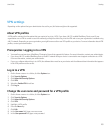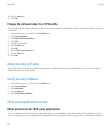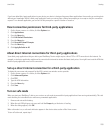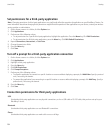• log in to a VPN
• connect to a Wi-Fi network
Turn on two-factor authentication
To perform this task, you must have set a password for your BlackBerry® device and have the smart card password that you received with your
smart card.
1. On the Home screen or in a folder, click the Options icon.
2. Click Password.
3. Perform one of the following actions:
• To use a smart card and your device password to unlock your device, set the User Authenticator field to Smart Card.
• To use your connected smart card reader (even if the smart card is not inserted) and your device password to unlock your device, set
the User Authenticator field to Proximity. Set the Prompt for Device Password field to Yes.
4. Press the Menu key.
5. Click Save.
Import a certificate from a smart card
1. On the Home screen or in a folder, click the Options icon.
2. Click Security Options.
3. Click Advanced Security Options.
4. Click Certificates.
5. Press the Menu key.
6. Click Import Smart Card Certs.
7. Type your smart card password.
8. Select the check box beside a certificate.
9. Click OK.
10. Type your key store password.
11. Click OK.
Lock your device when you remove your smart card from your smart card reader
1. On the Home screen or in a folder, click the Options icon.
2. Click Password.
3. If necessary, change the User Authenticator field to Smart card.
4. Change the Lock On Card Removal field to Enabled.
5. Press the Menu key.
6. Click Save.
User Guide
Security
287