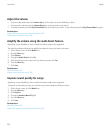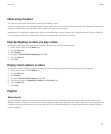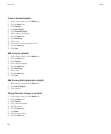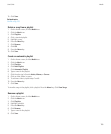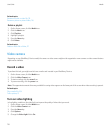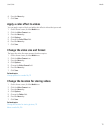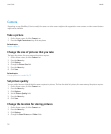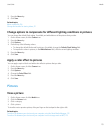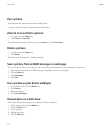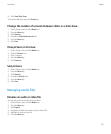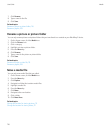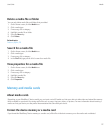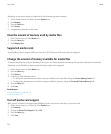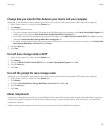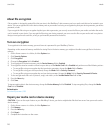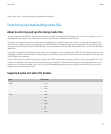Pan a picture
To perform this task, you must be zoomed in to the picture.
In a picture, slide your finger in any direction on the trackpad.
Zoom in to or out from a picture
1. In a picture, press the Menu key.
2. Click Zoom In or Zoom Out.
To zoom back to the original picture size, press the Menu key. Click Fit to Screen.
Rotate a picture
1. In a picture, press the Menu key.
2. Click Rotate.
The picture turns 90 degrees in a clockwise direction.
Save a picture from an MMS message or a web page
You can save picture files, such as .jpg, .png, .gif, or .bmp files, to the BlackBerry® device memory or a media card.
1. Open a picture attachment in an MMS message or highlight a picture on a web page.
2. Press the Menu key.
3. Click Save Image.
4. Click Save.
Use a picture as your device wallpaper
1. On the Home screen, click the Media icon.
2. Click Pictures.
3. Browse to a picture.
4. Click Set As Wallpaper.
View pictures as a slide show
A slide show displays all the pictures in a category or folder in sequence.
1. On the Home screen, click the Media icon.
2. Click the Pictures icon.
3. Click a category.
4. Highlight a picture.
5. Press the Menu key.
User Guide
Media
114