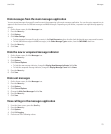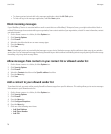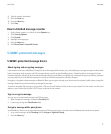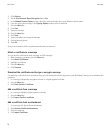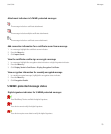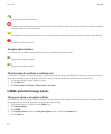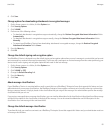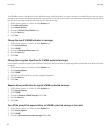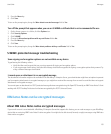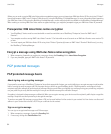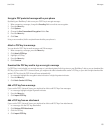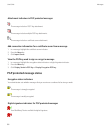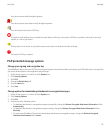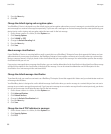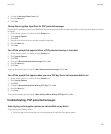Your BlackBerry device is designed to use the default message classification when you send a message to a contact that you have not sent a
message to or received a message from previously. If you have sent a message to or received a message from the contact previously, your device
tries to use the message classification that was used for the last message.
1. On the Home screen or in a folder, click the Options icon.
2. Click Advanced Options.
3. Click Default Services.
4. Change the Default Classification field.
5. Press the Menu key.
6. Click Save.
Change the size of S/MIME indicators in messages
1. On the Home screen or in a folder, click the Options icon.
2. Click Security Options.
3. Click S/MIME.
4. Change the Message Viewer Icons field.
5. Press the Menu key.
6. Click Save.
Change the encryption algorithms for S/MIME-protected messages
If a message has multiple recipients, your BlackBerry® device uses the first selected encryption algorithm in the list that all recipients are known
to support.
1. On the Home screen or in a folder, click the Options icon.
2. Click Security Options.
3. Click S/MIME.
4. Select the check box beside one or more encryption algorithms.
5. Press the Menu key.
6. Click Save.
Request delivery notification for signed S/MIME-protected messages
1. On the Home screen or in a folder, click the Options icon.
2. Click Security Options.
3. Click S/MIME.
4. Change the Request S/MIME Receipts field to Yes.
5. Press the Menu key.
6. Click Save.
Turn off the prompt that appears before an S/MIME-protected message is truncated
1. On the Home screen or in a folder, click the Options icon.
2. Click Security Options.
3. Click S/MIME.
4. Change the Warn about truncated messages field to No.
User Guide
Messages
82