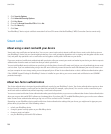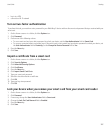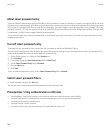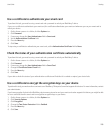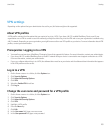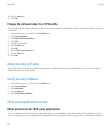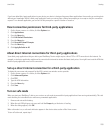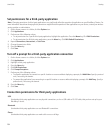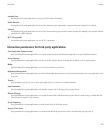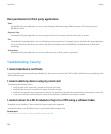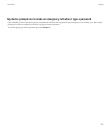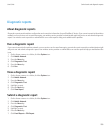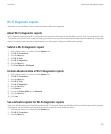Set permissions for a third-party application
Note: Changing permissions for third-party applications can significantly affect the operation of applications on your BlackBerry® device. For
more information about how changing these permissions might affect the operation of the applications on your device, contact your wireless
service provider or administrator.
1. On the Home screen or in a folder, click the Options icon.
2. Click Applications.
3. Perform one of the following actions:
• To set permissions for a specific third-party application, highlight the application. Press the Menu key. Click Edit Permissions.
• To set permissions for all third-party applications, press the Menu key. Click Edit Default Permissions.
4. Expand Connections, Interactions, or User Data.
5. Change the permission fields.
6. Press the Menu key.
7. Click Save.
Turn off a prompt for a third-party application connection
1. On the Home screen or in a folder, click the Options icon.
2. Click Applications.
3. Highlight a third-party application.
4. Press the Menu key.
5. Click Edit Permissions.
6. Click Prompt Exceptions.
7. Perform one of the following actions:
• To allow the application to connect to a specific location or resource without displaying a prompt, click Add Allow. Specify a protocol
and, if necessary, the domain.
• To prevent the application from connecting to a specific location or resource without displaying a prompt, click Add Deny. Specify a
protocol and, if necessary, the domain.
8. Press the Menu key.
9. Click Save.
Connection permissions for third-party applications
USB:
Set whether third-party applications can use physical connections, such as a USB cable or RS-232 cable, that you have set up for your
BlackBerry® device.
Bluetooth:
Set whether third-party applications can use Bluetooth® connections.
Phone:
Set whether third-party applications can make calls or access call logs.
User Guide
Security
294