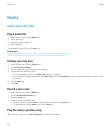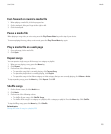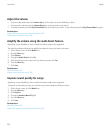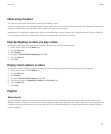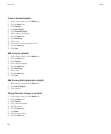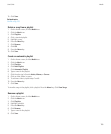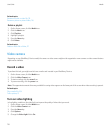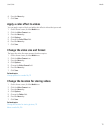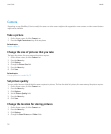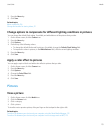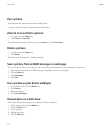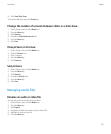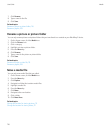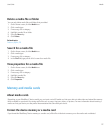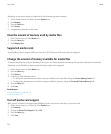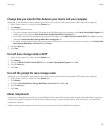Camera
Depending on your BlackBerry® device model, the camera or video camera might not be supported or some camera or video camera features
might not be available.
Take a picture
1. On the Home screen, click the Camera icon.
2. Press the Right Convenience key all the way down.
Related topics
Record a video, 13
Change the size of pictures that you take
The larger the picture, the more memory the picture requires.
1. On the Home screen, click the Camera icon.
2. Press the Menu key.
3. Click Options.
4. Change the Picture Size field.
5. Press the Menu key.
6. Click Save.
Related topics
View properties for a media file, 117
Set picture quality
You can set the fineness of detail that the camera captures in pictures. The finer the detail of a picture, the more memory the picture requires.
1. On the Home screen, click the Camera icon.
2. Press the Menu key.
3. Click Options.
4. Set the Picture Quality field.
5. Press the Menu key.
6. Click Save.
Change the location for storing pictures
1. On the Home screen, click the Camera icon.
2. Press the Menu key.
3. Click Options.
4. Change the Store Pictures and Folder fields.
User Guide
Media
112