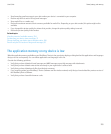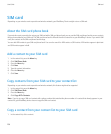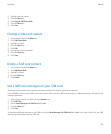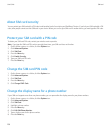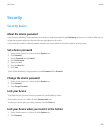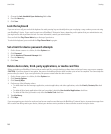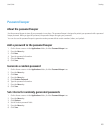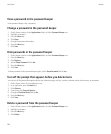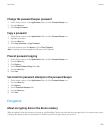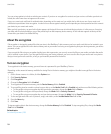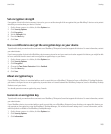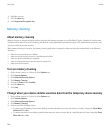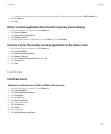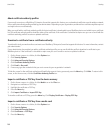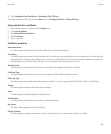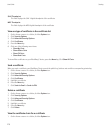Change the password keeper password
1. On the Home screen or in the Applications folder, click the Password Keeper icon.
2. Press the Menu key.
3. Click Change Password.
Copy a password
1. On the Home screen or in the Applications folder, click the Password Keeper icon.
2. Highlight a password.
3. Press the Menu key.
4. Click Copy Username or Copy Password.
To clear the clipboard, press the Menu key. Click Clear Clipboard.
Note: Passwords are not encrypted when they are on the clipboard.
Prevent password copying
1. On the Home screen or in the Applications folder, click the Password Keeper icon.
2. Press the Menu key.
3. Click Options.
4. Set the Allow Clipboard Copy field to No.
5. Press the Menu key.
6. Click Save.
Set a limit for password attempts in the password keeper
1. On the Home screen or in the Applications folder, click the Password Keeper icon.
2. Press the Menu key.
3. Click Options.
4. Set the Password Attempts field.
5. Press the Menu key.
6. Click Save.
Encryption
About encrypting data in the device memory
When encryption for the device memory is turned on, your BlackBerry® device uses a private key to encrypt data as it is stored on your device,
including data that your device receives when it is locked. Your device decrypts data as you access it.
User Guide
Security
263