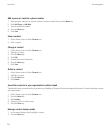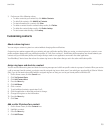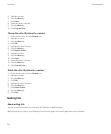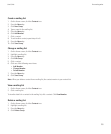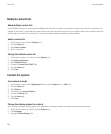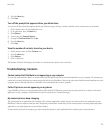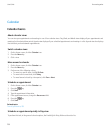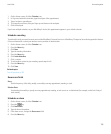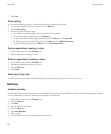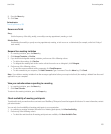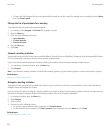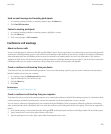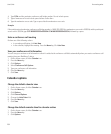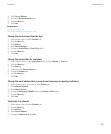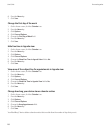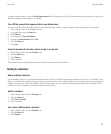7. Click Save.
Check spelling
You can check spelling in messages, calendar entries, tasks, or memos that you create.
1. In a message, calendar entry, task, or memo, press the Menu key.
2. Click Check Spelling.
3. Perform any of the following actions:
• To accept the suggested spelling, click a word in the list that appears.
• To ignore the suggested spelling, press the Escape key.
• To ignore all instances of the suggested spelling, press the Menu key. Click Ignore All.
• To add the word to the custom dictionary, press the Menu key. Click Add To Dictionary.
• To stop checking spelling, press the Menu key. Click Cancel Spell Check.
Open an appointment, meeting, or alarm
1. On the Home screen, click the Calendar icon.
2. Click an appointment, meeting, or alarm.
Delete an appointment, meeting, or alarm
1. On the Home screen, click the Calendar icon.
2. Highlight an appointment, meeting, or alarm.
3. Press the Menu key.
4. Click Delete.
Switch days in Day view
To move from one day to another using the navigation bar in the upper-right corner of the screen, click a day.
Meetings
Schedule a meeting
To perform this task, your email account must use the BlackBerry® Internet Service or a BlackBerry® Enterprise Server that supports this feature.
For more information, contact your wireless service provider or administrator.
1. On the Home screen, click the Calendar icon.
2. Press the Menu key.
3. Click New.
4. Type the meeting information.
5. Press the Menu key.
6. Click Invite Attendee.
7. Click a contact.
8. To add another contact to your meeting, repeat steps 4 to 6.
User Guide
Personal organizer
160