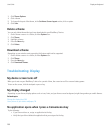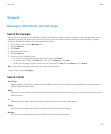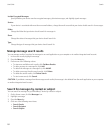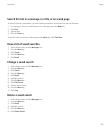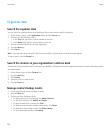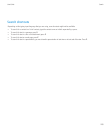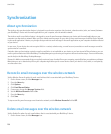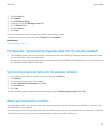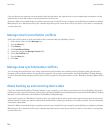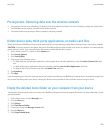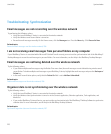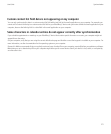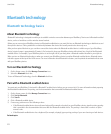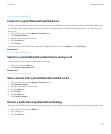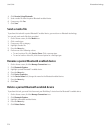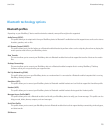If you synchronize your organizer data using wireless data synchronization, the organizer data on your computer takes precedence over the
organizer data on your device when a data synchronization conflict occurs.
Research In Motion recommends that you regularly create and save a backup file on your computer, especially before you update any software.
Maintaining an up-to-date backup file on your computer might allow you to recover device data if your device is lost, stolen, or corrupted by
an unforeseen issue.
Manage email reconciliation conflicts
Set the On Conflicts option for each email address that is associated with your BlackBerry® device.
1. On the Home screen, click the Messages icon.
2. Press the Menu key.
3. Click Options.
4. Click Email Reconciliation.
5. If necessary, change the Message Services field.
6. Set the On Conflicts field.
7. Press the Menu key.
8. Click Save.
Manage data synchronization conflicts
You can change how conflicts that occur during organizer data synchronization are resolved by turning off wireless data synchronization,
changing conflict resolution options, and synchronizing organizer data using the synchronization tool of the BlackBerry® Desktop Manager.
For more information about managing conflicts that occur during organizer data synchronization, see the BlackBerry Desktop Software Online
Help.
About backing up and restoring device data
If you have installed the BlackBerry® Desktop Software on your computer, you can back up and restore most of your BlackBerry device data,
including messages, organizer data, fonts, saved searches, and browser bookmarks using the backup and restore tool of the BlackBerry® Desktop
Manager. For more information, see the Help in the BlackBerry Desktop Manager.
If your email account uses a BlackBerry® Enterprise Server, you might be able to restore synchronized organizer data to your device over the
wireless network. To restore synchronized organizer data over the wireless network, you must have an activation password. For more information,
contact your administrator.
Research In Motion recommends that you regularly create and save a backup file on your computer, especially before you update any software.
Maintaining an up-to-date backup file on your computer might allow you to recover device data if your device is lost, stolen, or corrupted by
an unforeseen issue.
User Guide
Synchronization
208