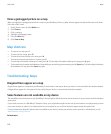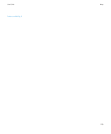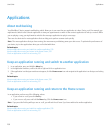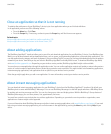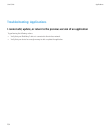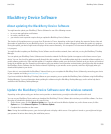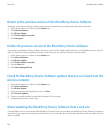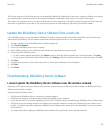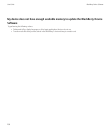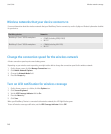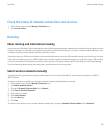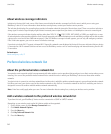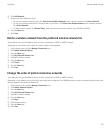Return to the previous version of the BlackBerry Device Software
Depending on the options set by your wireless service provider or administrator, you might not be able to perform this task.
1. On the Home screen or in a folder, click the Options icon.
2. Click Advanced Options.
3. Click Wireless Update.
4. Click Previous update succeeded.
5. Click Downgrade.
Delete the previous version of the BlackBerry Device Software
If you update your BlackBerry® Device Software, the previous version of the software might be stored on your BlackBerry device for up to 30
days. To increase the amount of application memory on your device, you can remove the previous version manually.
1. On the Home screen or in a folder, click the Options icon.
2. Click Advanced Options.
3. Click Wireless Update.
4. Click Previous update succeeded.
5. Press the Menu key.
6. Click Delete Downgrade Data.
Check for BlackBerry Device Software updates that you can install over the
wireless network
1. On the Home screen or in a folder, click the Options icon.
2. Click Advanced Options.
3. Click Wireless Update.
4. If your device displays the Introduction screen, click Next.
5. Click Check for Updates.
6. If there is an update available, to download the software, click the update.
7. Complete the instructions on the screen.
About updating the BlackBerry Device Software from a web site
If your BlackBerry® device is associated with the BlackBerry® Internet Service, you can update your BlackBerry® Device Software by connecting
your device to your computer and visiting the update web site. You can also sign up to receive email notifications when new software for your
device is available.
User Guide
BlackBerry Device Software
236