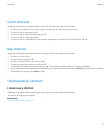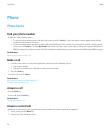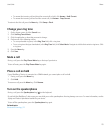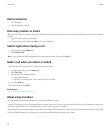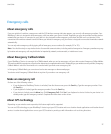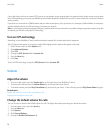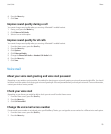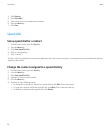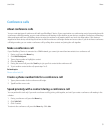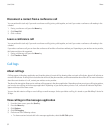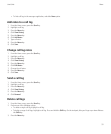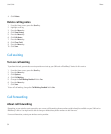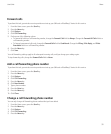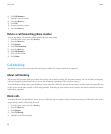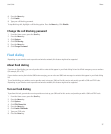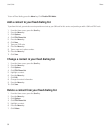Conference calls
About conference calls
You can create two types of conference calls with your BlackBerry® device. If your organization or a conferencing service has provided you with
a conference call bridge number, you can create conference call meetings in the calendar on your device or computer. Conference call meetings
allow participants who have a BlackBerry device to enter the conference call meeting with a one-touch Join Now option, if this feature is
supported on their device, so that they do not have to dial the conference call bridge number and access codes. If you do not have a conference
call bridge number, you can create a conference call by calling other contacts and joining the calls together.
Make a conference call
If your BlackBerry® device is connected to a CDMA network, you cannot join more than two contacts to a conference call.
1. During a call, press the Menu key.
2. Click Add Participant.
3. Type a phone number or highlight a contact.
4. Press the Send key.
5. During the second call, press the Send key to join your first contact to the conference call.
6. To join another contact to the call, repeat steps 1 to 5.
Related topics
Place a call on hold, 25
Create a phone number link for a conference call
1. Type a phone number for the conference call bridge.
2. Type X and the access code.
Speak privately with a contact during a conference call
You can perform this task only if you make a conference call by joining calls together, and not if you create a conference call meeting in the
calendar.
1. During a conference call, press the Menu key.
2. Click Split Call.
3. Click a contact.
To return to the conference call, press the Menu key. Click Join.
User Guide
Phone
31