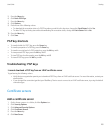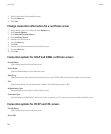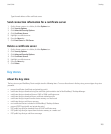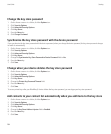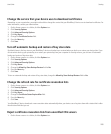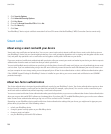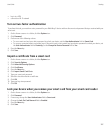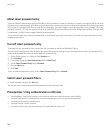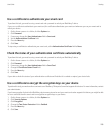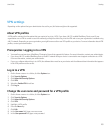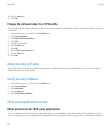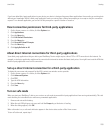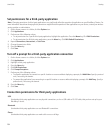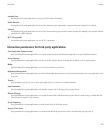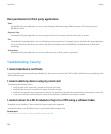Use a certificate to authenticate your smart card
To perform this task, you must be using a smart card and a password to unlock your BlackBerry® device.
If you use a certificate to authenticate your smart card, the certificate authenticates your smart card whenever you use your smart card to
unlock your device.
1. On the Home screen or in a folder, click the Options icon.
2. Click Password.
3. If necessary, change the User Authenticator field to Smart card.
4. Set the Authentication Certificate field.
5. Press the Menu key.
6. Click Save.
To stop using a certificate to authenticate your smart card, set the Authentication Certificate field to None.
Check the status of your authentication certificate automatically
To perform this task, you must be using a smart card and a password to unlock your BlackBerry® device.
1. On the Home screen or in a folder, click the Options icon.
2. Click Password.
3. If necessary, change the User Authenticator field to Smart Card.
4. Change the Certificate Status Check field.
5. Press the Menu key.
6. Click Save.
If your device checks the status of your authentication certificate and finds that it is revoked or expired, your device locks.
Use a certificate to encrypt the encryption keys on your device
To perform this task, your work email account must use a BlackBerry® Enterprise Server that supports this feature. For more information, contact
your administrator.
If you have encryption for data in the BlackBerry device memory turned on and your smart card reader supports this feature, you might be able
to use a certificate from the smart card to encrypt the encryption keys on your device.
1. On the Home screen or in a folder, click the Options icon.
2. Click Security Options.
3. Click Encryption.
4. Change the Two-Factor Protection field to Enabled.
5. Press the Menu key.
6. Click Save.
User Guide
Security
289