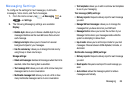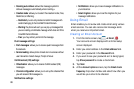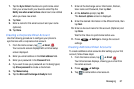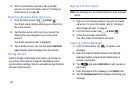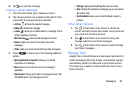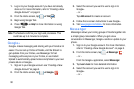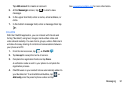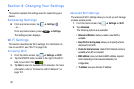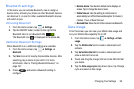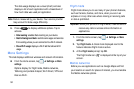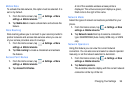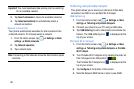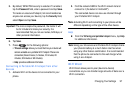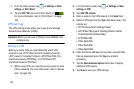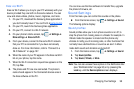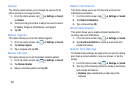Changing Your Settings 93
Bluetooth settings
In this menu you can activate Bluetooth, view or assign a
device name, activate your phone so other Bluetooth devices
can discover it, or scan for other, available Bluetooth devices
with which to pair.
Activating Bluetooth
1. From the Home screen, tap ➔
Settings
.
2. Tap the ON/OFF slider, located to the right of the
Bluetooth field, to turn Bluetooth ON .
The Bluetooth icon
is displayed in the status bar.
Additional Bluetooth Settings
When Bluetooth is on, additional settings are available.
1. From the Home screen, tap ➔
Settings
➔
Bluetooth
.
2. Tap
Scan
to scan for nearby discoverable devices. After
searching, tap a device to pair with it. For more
information, refer to “Pairing Bluetooth Devices” on
page 131.
3. Press and select a Bluetooth setting to
configure:
• Rename device
: Your device’s default name displays on
screen. Tap to change the device name.
• Visible time-out
: Use this setting to control when to
automatically turn off the Discoverable option: 2 minutes, 5
minutes, 1 hour, or Never time out.
• Received files
: Show the list of files received via Bluetooth.
Data Usage
From this screen you can view your Mobile data usage and
turn your Mobile data capability On or Off.
1. From the Home screen, tap ➔
Settings
➔
Data
usage
.
2. Tap the
Mobile data
field to create a checkmark and
activate.
3. Tap
Set mobile data limit
to create a checkmark and
allow a data limit to be set.
4. Touch and drag the orange limit bar to the GB limit that
you desire.
5. Tap the
Data usage cycle
drop-down menu, tap Change
cycle and select a date range.