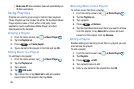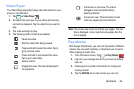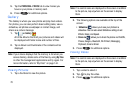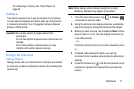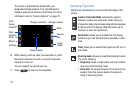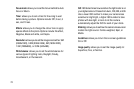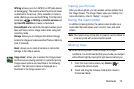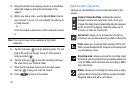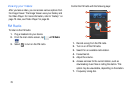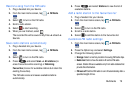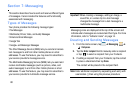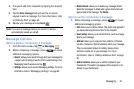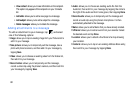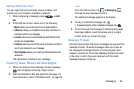76
3. Using the phone’s main display screen as a viewfinder,
adjust the image by aiming the camcorder at the
subject.
4. Before you take a video, use the
Up
and
Down
Volume
keys to zoom in or out. You can magnify the video up to
x4 (400 percent).
– or –
Pinch the screen to zoom out or pinch outwards to zoom
in.
Note:
This function may not be available at high video
resolution.
5. Tap the Video key ( ) to begin shooting video. The red
light at the centre of the key “turns on” while video is
being recorded ( ).
6. Tap the Video key ( ) to stop the recording and save
the video file to your Camera folder.
7. Once the file has been saved, tap the image viewer,
then tap to play your video for review.
8. Press to return to the viewer.
Camcorder Options
Options are represented by icons across both sides of the
screen.
Camera / Camcorder Mode
: switches the camera
between camera and camcorder mode. Once you
change the mode, the corresponding indicator appears
at the top left of the display. Slide the button up for
Camera, or down for Camcorder.
Self portrait
: allows you to activate the front facing
camera so you can take videos of yourself or video chat.
Flash
: allows you to set the flash options to Off or On.
When you set the flash to On, it stays on continually while
you are taking a video.
Recording mode
: allows you to set the recording mode
to: Normal, which is limited only by available space and
Limit for MMS, which limits file size according to MMS
size restrictions.
Effects
: allows you to change the colour tone or apply
special effects to the photo. Options include: No effect,
Negative, Black and white, and Sepia.