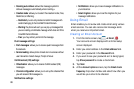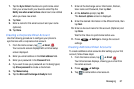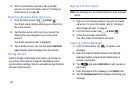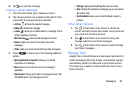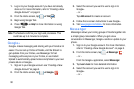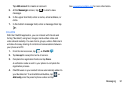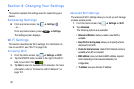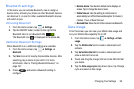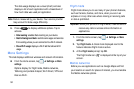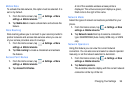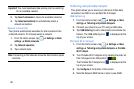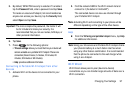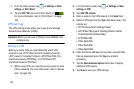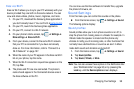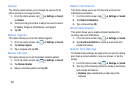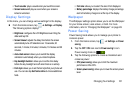94
The data usage displays as a visual (chart) and also
displays a list of each application with a breakdown of
how much data was used per application.
Note:
Data is measured by your device. Your service provider
may account for data usage differently.
6. Press to display additional options. Tap to
activate.
• Data roaming
: enables Data roaming on your device.
• Restrict background data
: restricts some apps and services
from working unless you are connected to a Wi-Fi network.
• Show Wi-Fi usage
: displays a Wi-Fi tab that shows Wi-Fi
usage.
More Settings
This tab displays additional wireless and network information.
Ⅲ
From the Home screen, tap ➔
Settings
➔
More
settings
.
Options display for Flight mode, Mobile networks,
Tethering and portable hotspot, Wi-Fi Direct, VPN and
Kies via Wi-Fi.
Flight mode
Flight mode allows you to use many of your phone’s features,
such as Camera, Games, and more, when you are in an
airplane or in any other area where making or receiving calls
or data is prohibited.
Important!
When your phone is in Flight Mode, it cannot send or
receive any calls or access online information or
applications.
1. From the Home screen, tap ➔
Settings
➔
More
settings
.
2. Tap
Flight mode
. A check mark displayed next to the
feature indicates Flight mode is active.
3. At the
Flight mode
prompt, tap
OK
.
The Flight mode icon
is displayed at the top of your
screen.
Mobile networks
Before you use applications such as Google Maps and find
your location or search for places of interest, you must enable
the Mobile networks options.