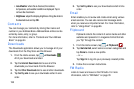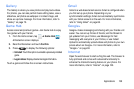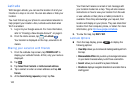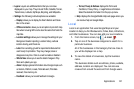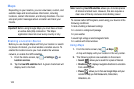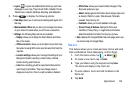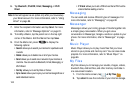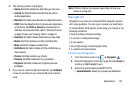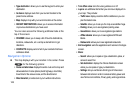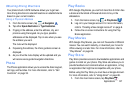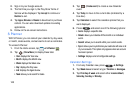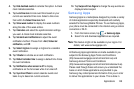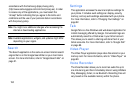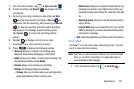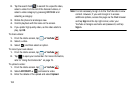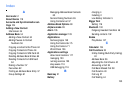146
• Type destination
: allows you to use the keypad to enter your
destination.
•Go home
: displays route from your current location to the
preset home address.
•
Map
: displays map with your current location at the center.
• RECENT DESTINATIONS
: allows you to access information
on previous destinations you have used.
You can also access the following additional tabs at the
top of the screen:
•STARRED
: allows you to keep a list of favorite destinations,
locations, restaurants, etc. Just tap a starred item to get
directions.
•
CONTACTS
: displays a list of all of your contacts that have
addresses listed.
Navigation Options
Ⅲ
The map displays with your location in the center. Press
for the following options:
• Route and alternates:
displays the entire route on the map and
allows selection of route options (Avoid highways, Avoid tolls),
travel time for the various routes, and the directions list.
•
Directions list
: provides turn-by-turn written instructions.
• Turn off/on voice:
turns the voice guidance on or off.
• Layers
: are additional items that you can have displayed on
your map. They include:
–
Traffic view
: displays real-time traffic conditions so you can
plan the fastest route.
–
Satellite
: allows you to see you the map as a satellite image.
–
Parking
: allows you to see registered parking areas.
–
Gas stations
: allows you to see registered gas stations.
–
ATMs & banks
: allows you to see registered ATMs and
Banks.
–
Restaurants
: allows you to see registered restaurants.
•
Exit navigation
: exits the application and returns to the Apps
screen.
•
More
:
–
Search
: allows you to speak or type a destination, place, or
service to search for.
–
Set destination
: displays the Choose Destination screen
where you can speak or type your destination.
–
Settings
: lets you set Screen dimming to dim the screen
between instructions in order to conserve battery power and
view Terms and conditions, Privacy policy, and Legal notices.