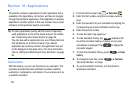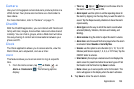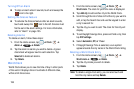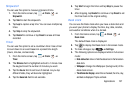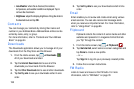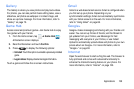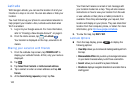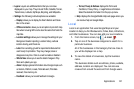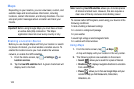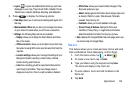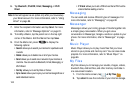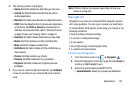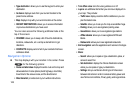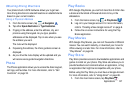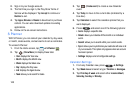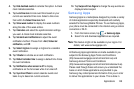142
Maps
Depending on your location, you can view basic, custom, and
satellite maps and local business information, including
locations, contact information, and driving directions. You can
also post public messages about a location and track your
friends.
Important!
Before using Google Maps you must have at least
an active data (3G) connection. The Maps
application does not cover every country or city.
Enabling a Location Source
Before you use Google Maps and find your location or search
for places of interest, you must enable a location source. To
enable the location source you must enable the wireless
network, or enable the GPS satellites.
1. From the Home screen, tap ➔
Settings
➔
Location services
.
2. Tap the
Use GPS satellites
field. A green checkmark will
display next to the field.
Note:
Selecting
Use GPS satellites
allows you to locate places
of interest at street level. However, this also requires a
clear view of the sky and uses more battery power.
To receive better GPS signals, avoid using your device in the
following conditions:
•
inside a building or between buildings
•
in a tunnel or underground passage
•
in poor weather
•
around high-voltage or electromagnetic fields
•
in a vehicle with tinted windows
Using Maps
1. From the Home screen, tap ➔
Maps
.
A map will display with your location in the very center.
2. The following options are available on the screen:
•Search
: allows you to search for a place of interest.
•Directions
: displays navigation directions to a location
from a starting point.
• Places
: allows you to that use Google Maps and your
location to help you find Restaurants, Cafes, Bars,
Attractions, etc.