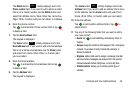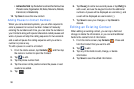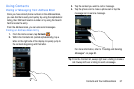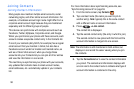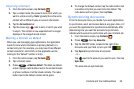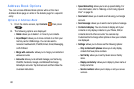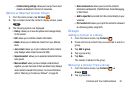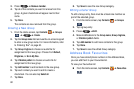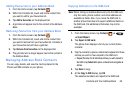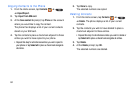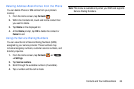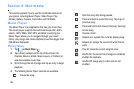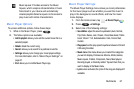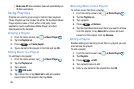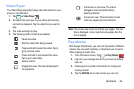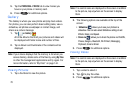Contacts and Your Address Book 63
Adding Favourites to your Address Book
1. From the Home screen, tap
Contacts
.
2. Within the Contacts list, touch and hold a contact that
you want to add to your favourites list
.
3. Tap
Add to favourites
on the displayed list.
4. A gold star will appear next to the contact in the Address
Book.
Removing Favourites from your Address Book
1. From the Home screen, tap
Contacts
.
2. Within the Contacts list, touch and hold a contact that
you want to remove from your favourites list. Contacts in
your Favourites list will have a gold star.
3. Tap
Remove from favourites
on the displayed list.
4. The gold star will no longer appear next to the contact in
the Address Book.
Managing Address Book Contacts
You can copy, delete, and view the memory status for the
Phone and SIM contacts on your phone.
Copying Contacts to the SIM Card
Note:
When storing an Address Book entry into the SIM card,
only the name, phone number, and email address are
available as fields. Also, if you move the SIM card to
another phone that does not support additional fields on
the SIM card, this additional information may not be
available.
1. From the Home screen, tap
Contacts
➔
➔
Import/Export
.
2. Tap
Export to SIM
card.
The phone then displays a list of your current phone
contacts.
3. Tap the contacts to place a checkmark adjacent to those
entries you wish to have copied to the SIM card.
•
Repeat this step for all individual entries you wish copied to
the SIM or tap
Select all
to place a checkmark alongside all
entries.
4. Tap
Done
to copy.
5. At the
Copy to SIM
display, tap
OK
.
The selected numbers are copied to the SIM card.