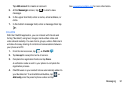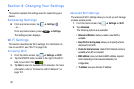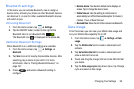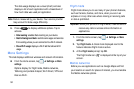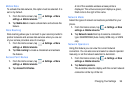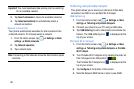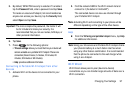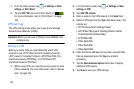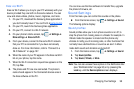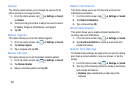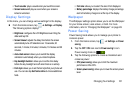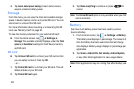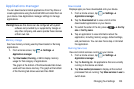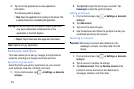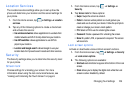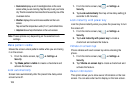Changing Your Settings 99
Kies via Wi-Fi
Kies via Wi-Fi allows you to sync your PC wirelessly with your
device provided they are both on the same network. You can
view and share videos, photos, music, ringtones, and more.
1. On your PC, download the Samsung Kies application if
you don’t already have it. You can find it at
samsung.com
.
2. On your PC, launch the Samsung Kies application.
3. On your PC, connect to a Wi-Fi network.
4. On your phone’s Home screen, tap ➔
Settings
➔
More settings
➔
Kies via Wi-Fi
.
5. From your device, connect to the same Wi-Fi network
that your PC is connected to if you have not already
done so. For more information, refer to “Connect to a
Wi-Fi Network” on page 127.
6. When the name of your PC appears in the Kies via Wi-Fi
list on your phone, tap the name.
7. When the Wi-Fi connection request box appears on the
PC, tap Yes.
8. The phone and PC are now connected. The phone’s
name should appear in the Connected devices area in
the Kies software on the PC.
You can now use the Kies software to transfer files, upgrade
the phone’s firmware, etc.
Sound Settings
From this menu you can control the sounds on the phone.
Ⅲ
From the Home screen, tap ➔
Settings
➔
Sound
.
The following options display:
Sound profiles
Sound profiles allow you to turn phone sounds on or off, to
stop the phone from making noise in a theater for example. In
Vibrate mode the speaker is muted and the phone only
vibrates to notify you of incoming calls, or other functions that
normally have a defined tone or sound as an alert. In Mute
mode both sound and vibration are turned off.
1. From the Home screen, tap ➔
Settings
➔
Sound
.
2. Tap
Sound profiles
.
3. Tap
Sound
,
Vibrate
, or
Mute
.
Note:
You can also access these options in the Notification Bar
(see “Notification Bar” on page 30) or by pressing the
Lock
key until the
Device options
screen displays.