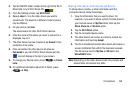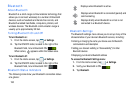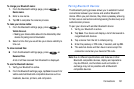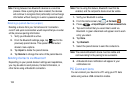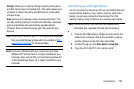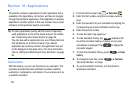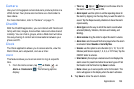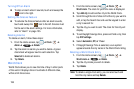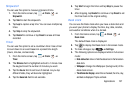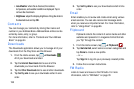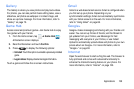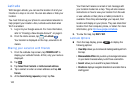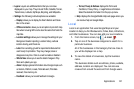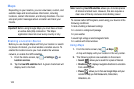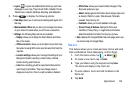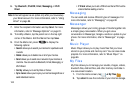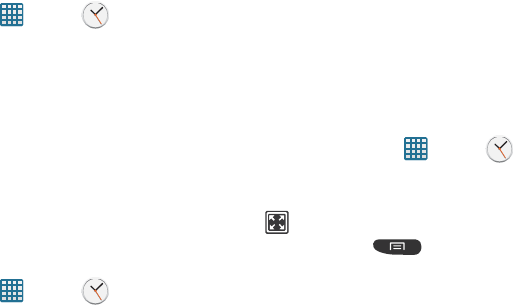
Applications 137
Stopwatch
You can use this option to measure intervals of time.
1. From the Home screen, tap ➔
Clock
➔
Stopwatch
.
2. Tap
Start
to start the stopwatch.
3. Tap Lap to capture a lap time. You can save multiple lap
times.
4. Tap
Stop
to stop the stopwatch.
5. Tap
Restart
to continue or tap
Reset
to erase all times
recorded.
Timer
You can use this option to set a countdown timer. Use a timer
to count down to an event based on a preset time length
(hours, minutes, and seconds).
1. From the Home screen, tap ➔
Clock
➔
Timer
.
2. The
Minutes
field is highlighted and set to 1 minute. Use
the keypad to set the number of minutes you want.
3. Tap the
Hours
field to set hours if desired. As you tap
different fields, they will become highlighted.
4. Tap the
Seconds
field to set seconds.
5. Tap
Start
to begin the timer and tap
Stop
to pause the
timer.
6. After stopping, tap
Restart
to continue or tap
Reset
to set
the timer back to the original setting.
Desk clock
You can use the Desk clock when you have a desk dock and
you want your phone to display the time, day, date, location,
and weather conditions when it is docked.
1. From the Home screen, tap ➔
Clock
➔
Desk clock
.
The default Desk clock is displayed.
2. Tap
to display the Desk clock in full-screen mode.
3. To make changes, tap
➔
Settings
.
4. The following options are displayed while in full-screen
mode:
• Hide status bar:
show or hide the status bar on the full-screen
desk clock.
• Wallpaper:
change the Wallpaper (background) of the
desk clock screen.
• Time/Calendar display
: when this is checked, the time, day,
and date is displayed. Tap to uncheck.