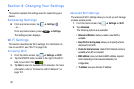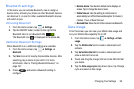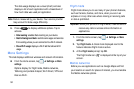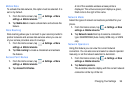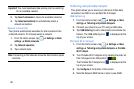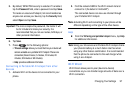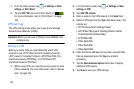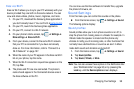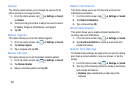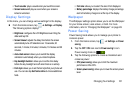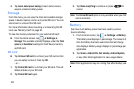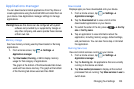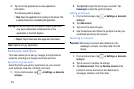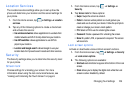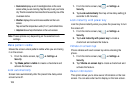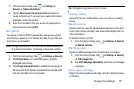100
Volume
The Volume option allows you to change the volume for all
phone sounds in one easy location.
1. From the Home screen, tap ➔
Settings
➔
Sound
➔
Volume
.
2. Touch and drag the sliders to adjust the sound volume
for Media, Ringtone, Notifications, and System.
3. Tap
OK
.
Device ringtone
This option allows you to set the default ringtone.
1. From the Home screen, tap ➔
Settings
➔
Sound
.
2. Tap
Device ringtone
.
3. Tap a ringtone and tap
OK
.
Device vibration
This option allows you to set the default vibration pattern.
1. From the Home screen, tap ➔
Settings
➔
Sound
.
2. Tap
Device vibration
.
3. Select a vibration pattern and tap
OK
.
Default notifications
This option allows you to set the tone that will sound for
notifications and alarms.
1. From the Home screen, tap ➔
Settings
➔
Sound
.
2. Tap
Default
notifications
.
3. Tap a tone and tap
OK
.
Sound and vibration
This option allows you to enable vibration feedback for
incoming calls and notifications.
1. From the Home screen, tap ➔
Settings
➔
Sound
.
2. Tap
Sound and vibration
to create a checkmark and
enable the feature.
System Tone Settings
The System tone settings are used when you use the dialing
pad, make a screen selection, lock your screen, or tap the
screen.
1. From the Home screen, tap ➔
Settings
➔
Sound
.
2. Tap any of the following options to create a checkmark
and activate the feature:
• Keytones
: plays a sound when you tap a key on the
keyboard.