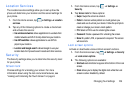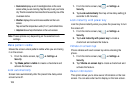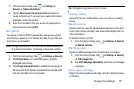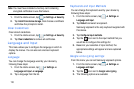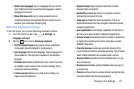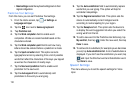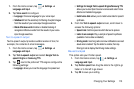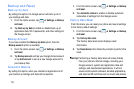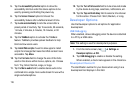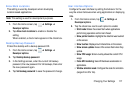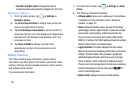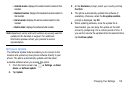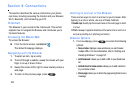Changing Your Settings 113
1. From the Home screen, tap ➔
Settings
➔
Language and input
.
2. Tap
Voice search
to configure:
• Language
: Choose a language for your voice input.
• SafeSearch
: Set the sensitivity for filtering of explicit images
from the results of your voice-input Google searches.
• Block offensive words
: Enable or disable blocking of
recognized offensive words from the results of your voice-
input Google searches.
Text-to-speech output
Text-to-speech output provides audible readout of text, for
example, the contents of email messages.
1. From the Home screen, tap ➔
Settings
➔
Language and input
.
2. Tap
Text-to-speech output
and select
Google Text-to-
speech Engine
or
Samsung TTS
.
3. Tap next to the preferred TTS engine configure the
following settings:
• Language
: allows you to set the language for spoken text.
• Settings for Google Text-to-speech Engine/Samsung TTS
:
allows you to view Open Source Licenses and select Voice
effects and Installed languages.
• Install voice data
: allows you to install voice data for speech
synthesis.
4. From the
Text-to speech output
screen, scroll down to
access the following options:
• Speech rate
: Set the speed at which the text is spoken.
• Listen to an example
: Play a sample of speech synthesis
(available if voice data is installed).
• Driving mode
: Incoming calls and new notifications are read
aloud when enabled. Tap the slider to enable, then tap
Driving mode to display the Driving mode settings.
Mouse/trackpad
This option sets your Pointer speed.
1. From the Home screen, tap ➔
Settings
➔
Language and input
.
2. Tap
Pointer speed
then drag the slide to the right to go
faster or to the left to go slower.
3. Tap
OK
to save your setting.