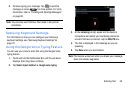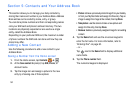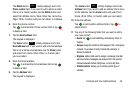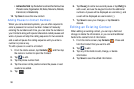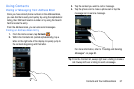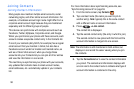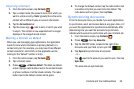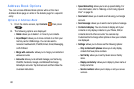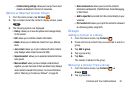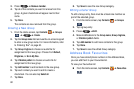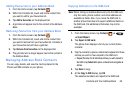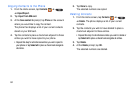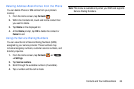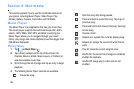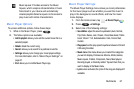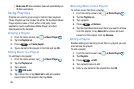Contacts and Your Address Book 61
–
Contact sharing settings
: allows you to set up how to send
contacts via Bluetooth in the form of namecards.
Options at Selected Contact Screen
1. From the Home screen, tap
Contacts
.
2. Tap a contact and at the contact’s display screen, press
.
3. The following options are displayed:
•History
: allows you to view the phone and message history
for the contact.
•Edit
: allows you to edit the contact’s information.
•Delete
: allows you to delete the contact from your Address
Book.
• Join contact
: allows you to join contacts with other contacts
(only displays when contact is saved to SIM).
• Separate contact
: allows you to separate contacts that have
been joined.
• Mark as default
: when you have multiple contacts linked
together, you can mark one of them as default (only displays
when contact is saved to the phone). For more information,
refer to
“Marking a Contact as Default”
on page 59.
• Share namecard via
: allows you to send the contact’s
information via Bluetooth, ChatON, Email, Gmail, Messaging,
or Wi-Fi Direct.
•
Add to reject list
: send calls from this contact directly to your
voicemail.
• Print contact info
: allows you to print the contact’s namecard
to a Samsung printer using Wi-Fi.
Groups
Adding a Contact to a Group
1. From the Home screen, tap
Contacts
.
2. Press and hold a contact that you would like to add to a
group.
3. Tap
Add to group
.
4. Tap a group entry.
5. Tap
Done
.
The contact is added to the group.
Removing a Contact From a Group
1. From the Home screen, tap
Contacts
➔
Groups
.
2. Tap a group entry.
Groups