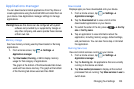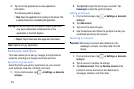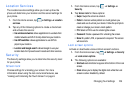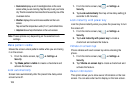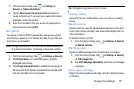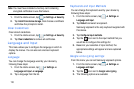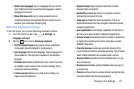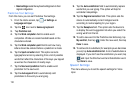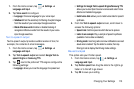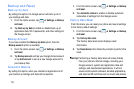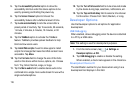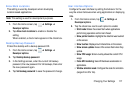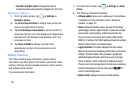Changing Your Settings 111
• Select input languages
: tap on a language that you want to
input. Select
Automatic
to use the local language or select a
language from the list.
• Block offensive words
:
tap to create a checkmark and
enable the blocking of recognized offensive words from the
results of your voice-input Google typing.
Samsung Keyboard settings
From this menu you can set Samsung keyboard options.
1. From the Home screen, tap ➔
Settings
➔
Language and input
.
2. Tap the
icon next to
Samsung keyboard
.
• Portrait keyboard types
allows you to choose a keyboard
configuration (Qwerty [default] or 3x4 keyboard).
• Input language
sets the input language. Tap a language from
the available list. The keyboard is updated to the selected
language.
• Predictive text
enables predictive text entry mode. This must
be enabled to gain access to the advanced settings. Tap to
access the advanced settings.
• Continuous input
allows you to enter text by sliding your
finger across the keyboard.
• Keyboard swipe:
Swipe keyboard horizontally to switch
between letters and symbols.
•Handwriting
enables the device to recognize on-screen
handwriting and convert it to text.
• Voice input
activates the Voice input feature. This is an
experimental feature that uses Google’s networked speech
recognition application.
• Auto capitalisation
automatically capitalizes the first letter of
the first word in each sentence (standard English style).
• Auto-punctuate
automatically inserts a full stop in a sentence
by tapping the space bar twice when using the on-screen
QWERTY keyboard.
• Character preview
provides an automatic preview of the
current character selection within the text string. This is helpful
when multiple characters are available within one key.
• Key-tap vibration
enables vibration feedback when you tap
an on-screen key.
• Key-tap sound
enables auditory feedback when you tap an
on-screen key.
•Tutorial
launches a brief on-screen tutorial covering the main
concepts related to the Samsung keyboard.