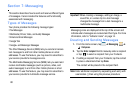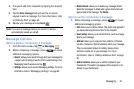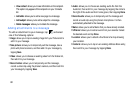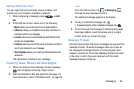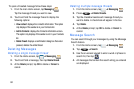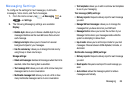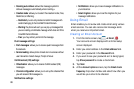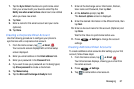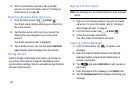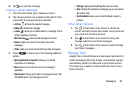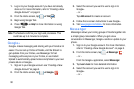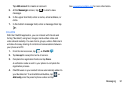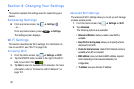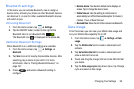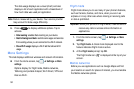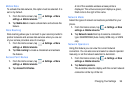88
4. Enter the information required to set up another
account. For more information, refer to “Creating an
Email Account” on page 86.
Switching Between Email Accounts
1. From the Home screen, tap ➔
Email
.
Your Email screen displays showing your emails from
the active account.
2. Tap the Inbox button at the top of your screen that
displays the name assigned to your active email
account.
Your Email accounts screen is displayed.
3. Tap an Email account. You can also select
Combined
view
to display email messages from all accounts.
Using Gmail
Gmail is Google’s web-based email. When you first set up
your phone, Gmail can be configured. Depending on the
synchronization settings, Gmail is automatically synchronized
with your Gmail account.
Signing into Your Gmail
Note:
You must sign in to your Gmail account in order to access
Gmail.
1. Sign on to your Google account if you are not already
signed on. For more information, refer to “Creating a
New Google Account” on page 8.
2. From the Home screen, tap
➔
Gmail
.
3. Follow the on-screen instructions.
The Inbox loads conversations and email.
Creating a Gmail Message
1. From the Gmail Inbox, tap to create a new
message.
2. Enter the recipient’s Email address in the
To
field.
Separate multiple recipient email addresses by a
comma or semicolon.
3. Tap and select
Add Cc/Bcc
to add a carbon or
blind copy.
4. Enter the subject of this message in the
Subject
field.
5. Tap the
Compose email
field and begin composing your
message.