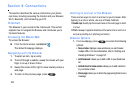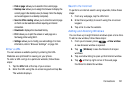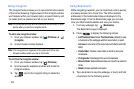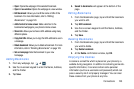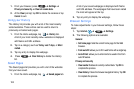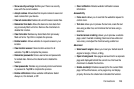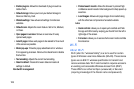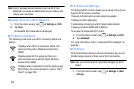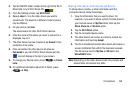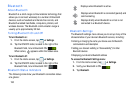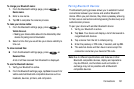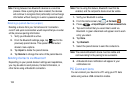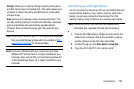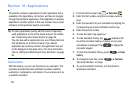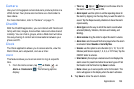128
Note:
Use of wireless data connections such as Wi-Fi and
Bluetooth can cause an added drain to your battery and
reduce your use times.
Manually Scan for a Wi-Fi Network
1. From the Home screen, tap ➔
Settings
➔
Wi-Fi
.
2. Tap
Scan
.
All available Wi-Fi networks are displayed.
Wi-Fi Status Indicators
The following icons show your Wi-Fi connection status at a
glance:
Displays when Wi-Fi is connected, active, and
communicating with a Wireless Access Point
(WAP).
Displays when Wi-Fi is active but there is a
communication issue with the target Wireless
Access Point (WAP).
Displays when connected to another device using
Wi-Fi Direct. For more information, refer to “Wi-Fi
Direct” on page 128.
Wi-Fi Advanced Settings
The Advanced Wi-Fi menu allows you to set up many of your
device’s Wi-Fi service, including:
•
Network notification when an open network is available
•
Setting your Wi-Fi sleep policy
•
Automatically connecting to a Wi-Fi hotspot when detected
•
Viewing your device’s MAC and IP Address
To access the Advanced Wi-Fi menu:
1. From the Home screen, tap ➔
Settings
➔
Wi-Fi
.
2. Tap
Advanced
.
For more information, refer to “Advanced Wi-Fi Settings” on
page 92.
Wi-Fi Direct
Wi-Fi Direct allows device-to-device connections so you can
transfer large amounts of data over a Wi-Fi connection.
Note:
See your service plan for applicable charges for Wi-Fi
Direct.
1. From the Home screen, tap ➔
Settings
➔
More
settings
.