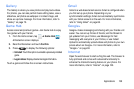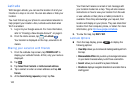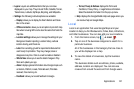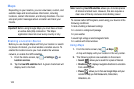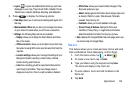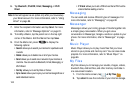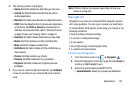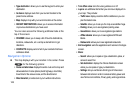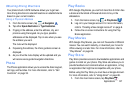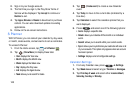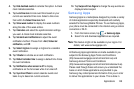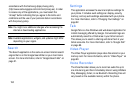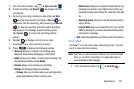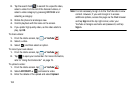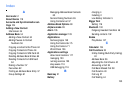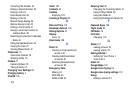Applications 147
Obtaining Driving Directions
Your phone’s built-in GPS hardware allows you to get real-
time driving directions to selected locations or establishments
based on your current location.
Using a Physical Address
1. From the Home screen, tap ➔
Navigation
.
2. Tap either
Speak Destination
or
Type Destination
.
3. If typing in the address, enter the address, city, and
province using the keypad. As you type, possible
addresses will be displayed. Tap on one when you see
the address you want.
The route will be displayed.
4. If speaking the address, the Voice guidance screen is
displayed.
5. As you drive the route display will be updated and you
will receive voice-guided navigation directions.
Phone
The Phone application allows you to access the dialer keypad,
call logs, and favorites. For more information, refer to “Call
Functions” on page 33.
Play Books
With Google Play Books, you can find more than 3 million free
e-books and hundreds of thousands more to buy in the
eBookstore.
1. From the Home screen, tap ➔
Play Books
.
2. Log on to your Google account. For more information,
refer to “Creating a New Google Account” on page 8.
3. Follow the on-screen instructions for using the Play
Books application.
Play Movies
With Google Play Movies, you can rent thousands of different
movies. You can watch instantly, or download your movie for
offline viewing at a later time. For more information, refer to
“Play Movies” on page 69.
Play Store
Play Store provides access to downloadable applications and
games to install on your phone. Play Store also allows you to
provide feedback and comments about an application, or flag
an application that might be incompatible with your phone.
Before using the Play Store you must have a Google Account.
For more information, refer to “Using Gmail” on page 88.
1. From the main Home screen, tap
Play Store
.