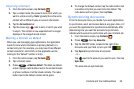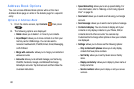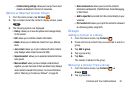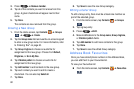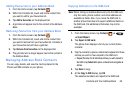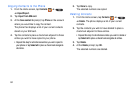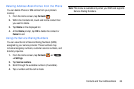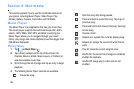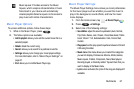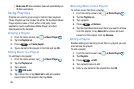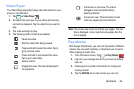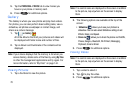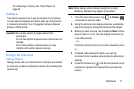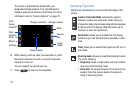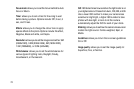Multimedia 67
Music Player Options
To access additional options, follow these steps:
1. While in the Music Player, press
.
2. The follow options are available:
• Add to playlist:
allows you to add the current music file to a
selected playlist.
•
Delete
: delete the current song.
•Search
: allows you to search for a particular music file.
• Settings
: allows you to change your music player settings.
For more information, refer to
“Music Player Settings”
on
page 67.
•End
: allows you to end the Music Player app.
Music Player Settings
The Music Player Settings menu allows you to set preferences
for the music player such as whether you want the music to
play in the background, sound effects, and how the music
menu displays.
1. From the Home screen, tap ➔
Music Player
2. Pre
ss ➔
Settings
.
3. Select one of the following settings:
• SoundAlive
: adjust the sound equalization (Auto, Normal,
Pop, Rock, Dance, Jazz, Classic, Vocal, Bass boost, Treble
boost, Virtual 7.1 ch, Externalisation, Cafe, Concert hall,
Custom.
• Play speed
: set the play speed anywhere between 0.5X and
2.0X using the slider.
• Music menu
: this menu allows you to select the categories
you want to display. Choices are: Albums, Artists, Genres,
Music square, Folders, Composers, Years, Most played,
Recently played, or Recently added. Tap each item that you
want to display in the Music menu.
•Lyrics
: when activated, the lyrics of the song are displayed if
available.
Music square: Provides access to the Music
Square, which analyzes characteristics of music
files stored in your device and automatically
creates playlists.Select a square on the screen to
play music with similar characteristics.